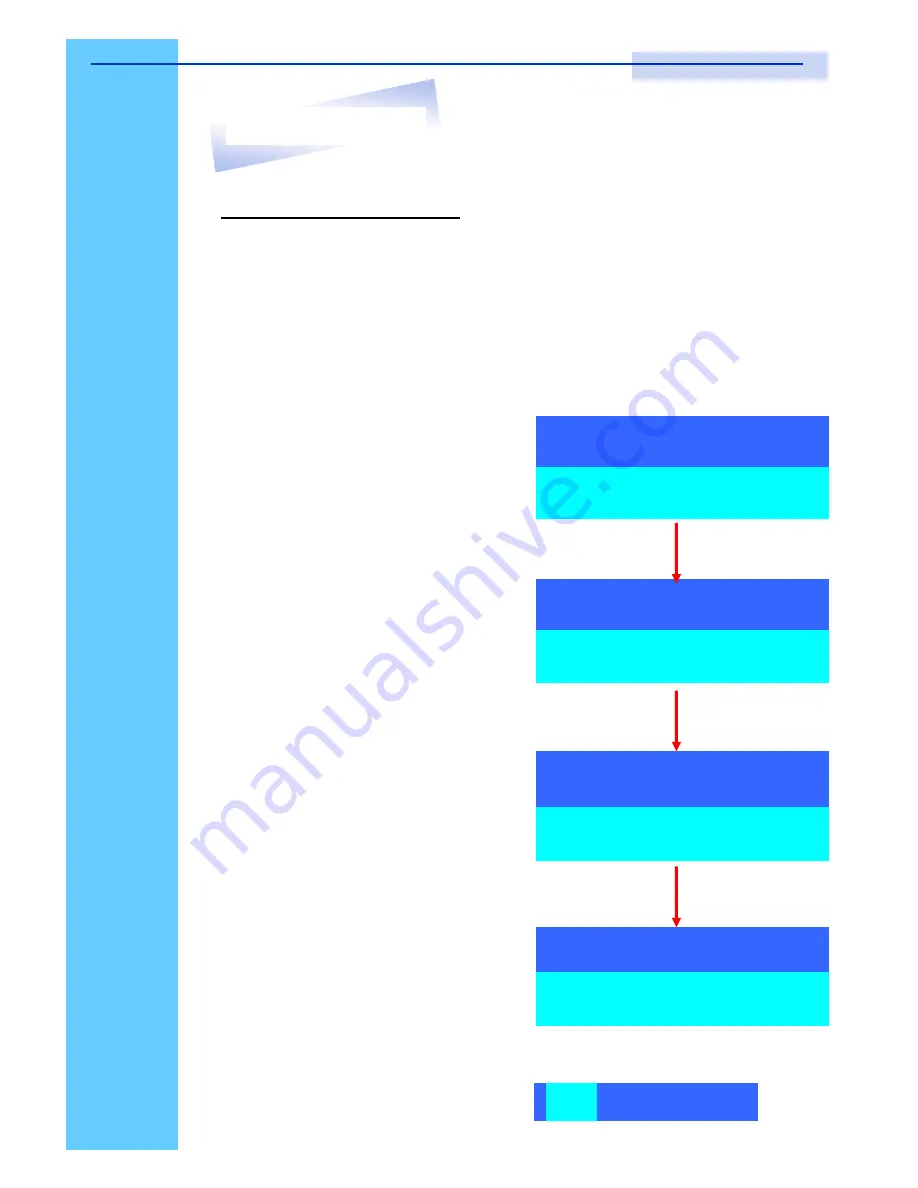
Rev. : 1.0
P.25
12. Start Up
RKP115 / RKP117 / RKP119
User Manual
KVM Settings Session
1. OSD
●
OSD Menu on screen time
default is 10 seconds.
●
It can be modified from 05
–
99
seconds.
2. Scan
●
Scan interval from one PC port
to next PC port when applying
auto scan, its default is 10
seconds.
●
It can be modified to 99
seconds for maximum.
3. Change Password
●
Default password
“
00000000
”
8 zeros
●
Choose
“
Change Password
”
in
KVM Setting Session.
●
Key-in the existing password.
●
Enter the New Password.
●
Re-Enter the New Password.
●
Changing Password complete.
●
The steps are shown as next
picture:
4. Console On/OFF
●
ON
–
any user can use the
console
●
OFF
–
user is not allowed to
use the console port, unless
password is entered.
●
Default
–
OFF, you need to
key-in password.
5. Escape
●
When the following screen is
appeared, you can press
”
ESC
”
key to escape.
ENTER
NEW PASSWORD :
█
ESC : QUIT ENTER :
COMPLETE
ENTER PASSWORD :
█
ESC : QUIT ENTER :
RETYPE NEW PASSWORD :
█
ESC : QUIT ENTER :
COMPLETE
NEW PASSWORD COMPLETE
ESC : QUIT ENTER :
COMPLETE
102
?SYSTEM
02




























