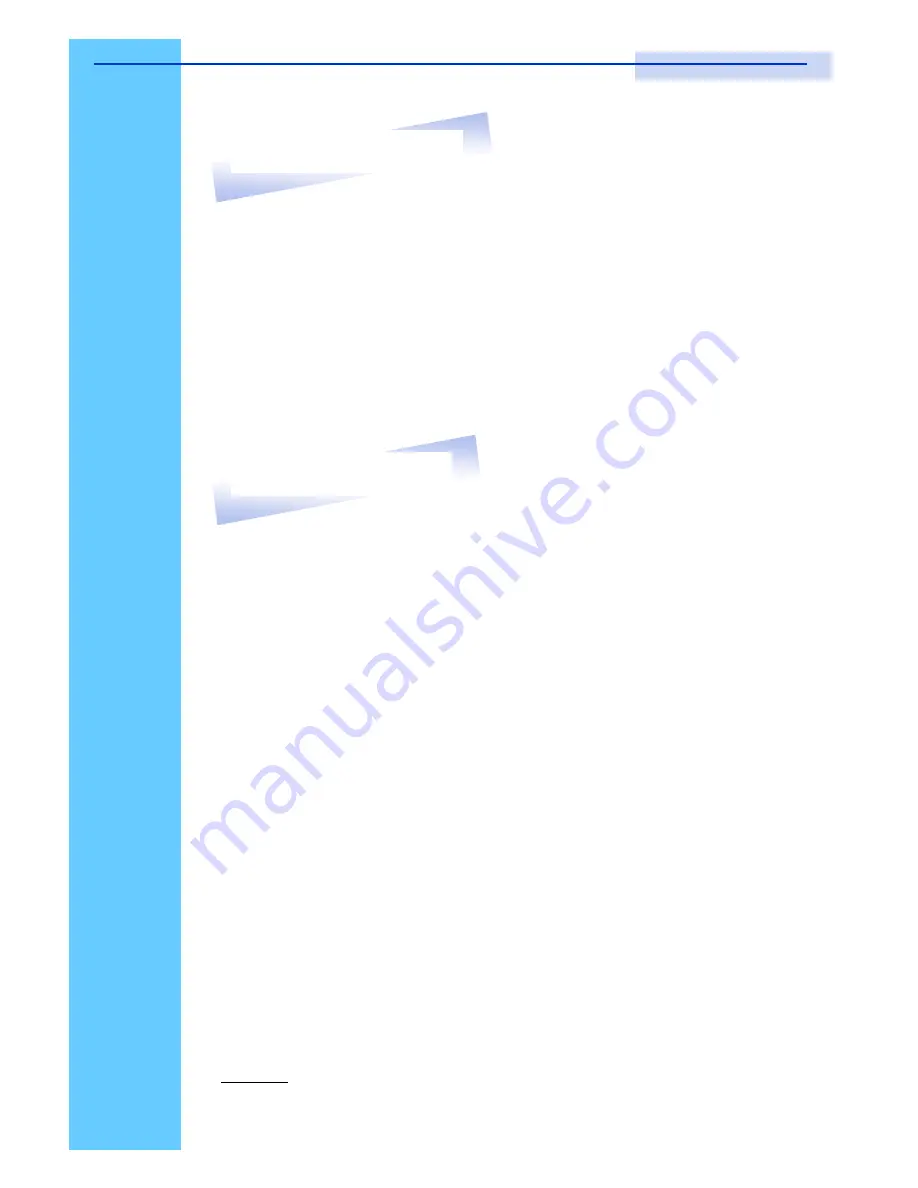
Rev. : 1.0
P.2
RKP Series is a combination of keyboard, mouse and monitor into a drawer,
with features such as flip-up design, adjustable brackets, built in LCD OSD to
provide effective assistant for an administrator to control PC system.
RKP Series provides cost effective for your limited IT budget over using CRT
and rack mounting. Also, it will be space saving for your compact environment
rack and effective assistant for an administrator to control PC system.
2. Introduction
3. Features
●
Unique mechanical design to maximize rack mountable space
●
Adjustable mounting brackets from 390 to 790mm (front to rear 19
”
mounts
●
Two keyboard selections supporting multiple languages
●
Three models to choose from 15
”
, 17
”
or 19
”
LCD panel
●
Slide rails have two fixed positions to prevent movement of the keyboard
●
Supplied with 12V 5A remote power adapter (single power source)
●
Support one CAT.5 remote console up to 500 feet away from KVM
switch.
●
Bulit-in KVM switch function for easy controlling and monitoring up to 16
residing servers/ platforms
●
Support eight characters password protection and search PC server
name
●
Auto scan mode for monitoring PCs and flexible scan time from 5~99
seconds
Disclaimer
This information is subject to change without notice. The producer of this manual accepts no
responsibility for damage or claims, resulting from misuse or misinterpretation
RKP115 / RKP117 / RKP119
User Manual




























