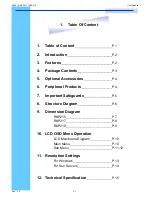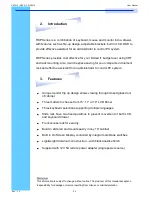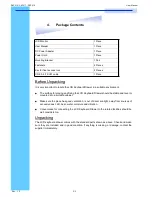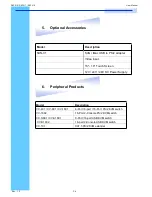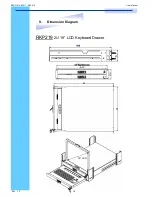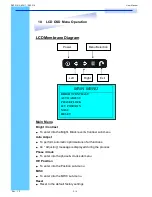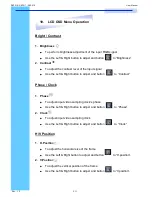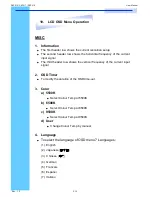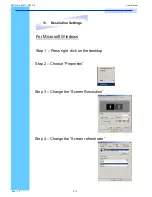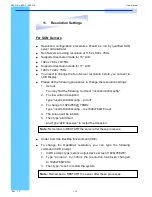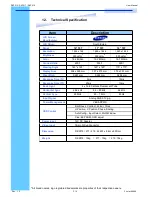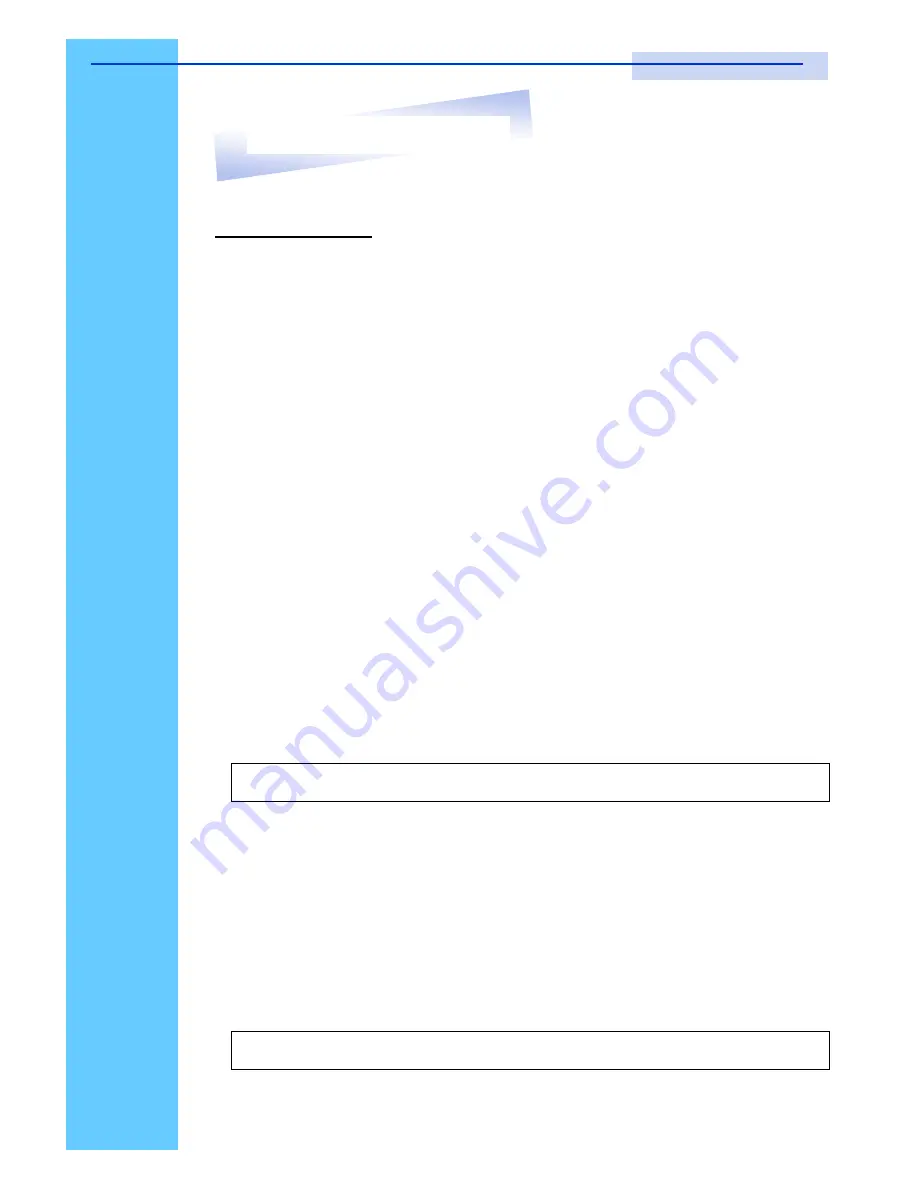
Rev. : 1.0
P.14
11.
Resolution Settings
For SUN Servers
●
Resolution configuration procedures should be run by qualified SUN
server administrator
●
Sun Servers are using resolution at 1152 x 900 x 76Hz.
●
Supported resolution mode for 15
”
LCD:
●
1024 x 768 x 70/75Hz
●
Supported resolution mode for 17
”
LCD:
●
1280 x 1024 x 75Hz
●
You need to change the Sun Server resolution before you connect to
LCD Display.
●
Please do the following procedures to change the resolution settings :
1. As root:
You may find the following comment
“
/user/sbin/m64config
”
.
2. To view current resolution:
Type
“
/user/sbin/m64config
–
prconf
”
.
3. To change to 1024x768 @ 70MHz:
Type
“
/user/sbin/m64config
–
res 1024x768x70 now
”
.
4. The screen will be rubbish.
5. Then type
“
pkill Xsun
”
.
And Type
“
pkill Xsession
”
to restart the Xsession.
●
Under Common Desktop Environment (CDE).
●
To change the OpenBoot resolution, you can type the following
command in OK prompt.
1. In OK prompt, type
“
setenv output-device screen:r1024x768x70
”
.
2. Type
“
printenv
”
to confirm the resolution has been changed
to 1024x768x70Hz.
3. Then type,
“
reset
”
to restart the system.
Note :
Remember to RESTART the server after these processes.
Note :
Remember to RESTART the server after these processes
RKP215 / RKP217 / RKP219
User Manual