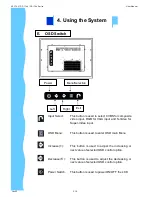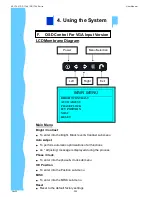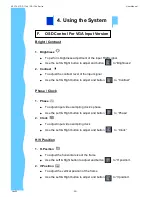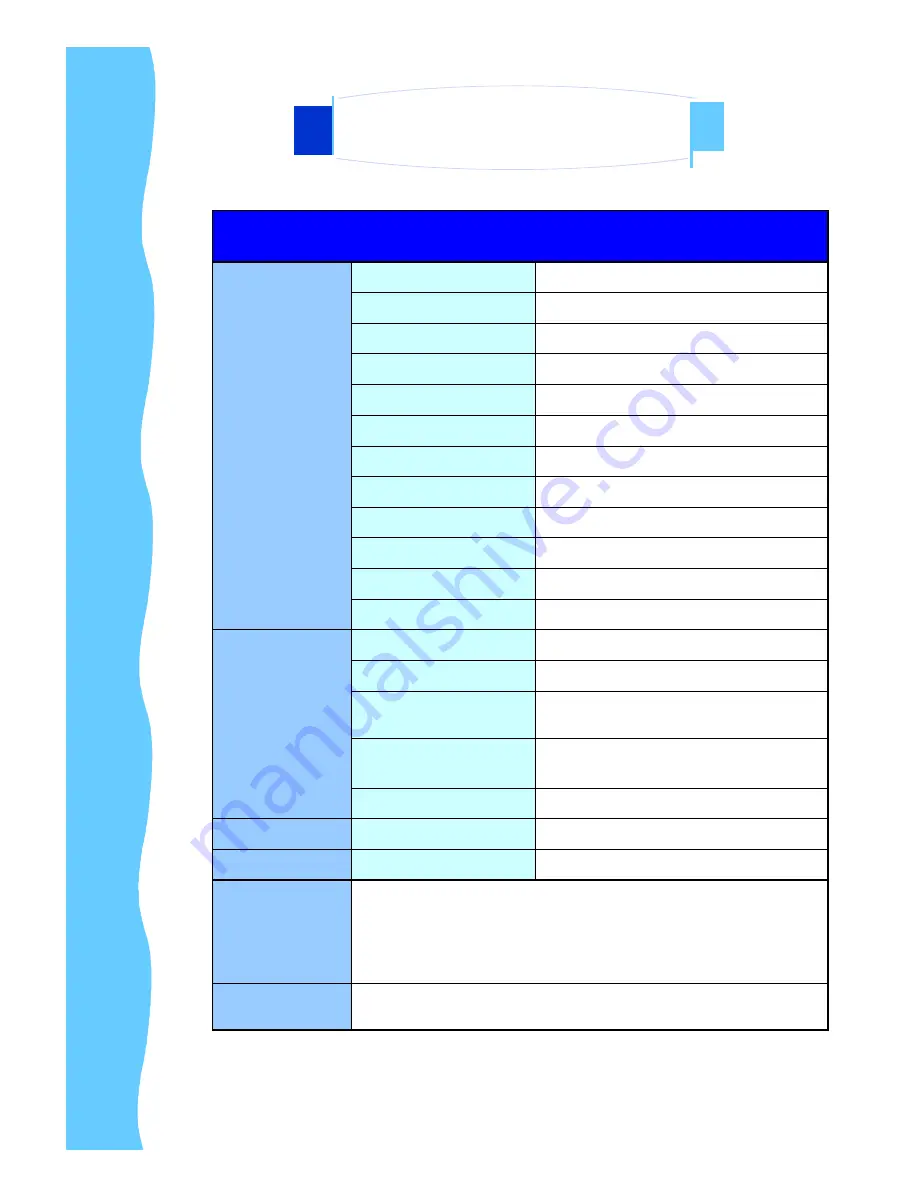
Jan 05
P.6
Technical Specifications
Monitor
Panel
17" LCD Panel
Display Type
TFT LCD active matrix colour
Resolutions
1280 x 1024
Response Time
Tr=3ms, Tf=10ms
Contrast Ratio
500:1 typical
Brightness
300 cd/m
2
typical
Pixel Pitch
0.264(H) x 0.264(V)
Panel Colour
16.2M display colour
Viewing Angle
70 / 70 / 75 / 60 (L / R / U / D)
Storage Temp.
-25
°
to 60
°
C
Operating Temp.
0
°
to 50
°
C
MTBF
50,000 hours
Power Supply
Remote Adapter
110V - 220V AC Input
Adapter Size
108(L) x 64 (W) x 30 (D) mm
Cable Length from
mains plug to adapter
182cm
Cable Length from
adapter Unit
180cm
Power Socket
12V (+) female
Connectors
VGA
HDDB 15-pin (female) x 1
Video
Standards
Supports NTSC, PAL or SECAM
Product
Dimension
AP Series : 440(W) x 364(H) x 44(D) mm
DP Series : 390(W) x 320(H) x 55(D) mm
OP Series : 406(W) x 324(H) x 51(D) mm
Packing
Dimension
AP / DP / OP Series : 630(L) x 550(W) x 110(H) mm
2. Introduction
AP-17AV / DP-17AV / OP-17AV Series
User Manual