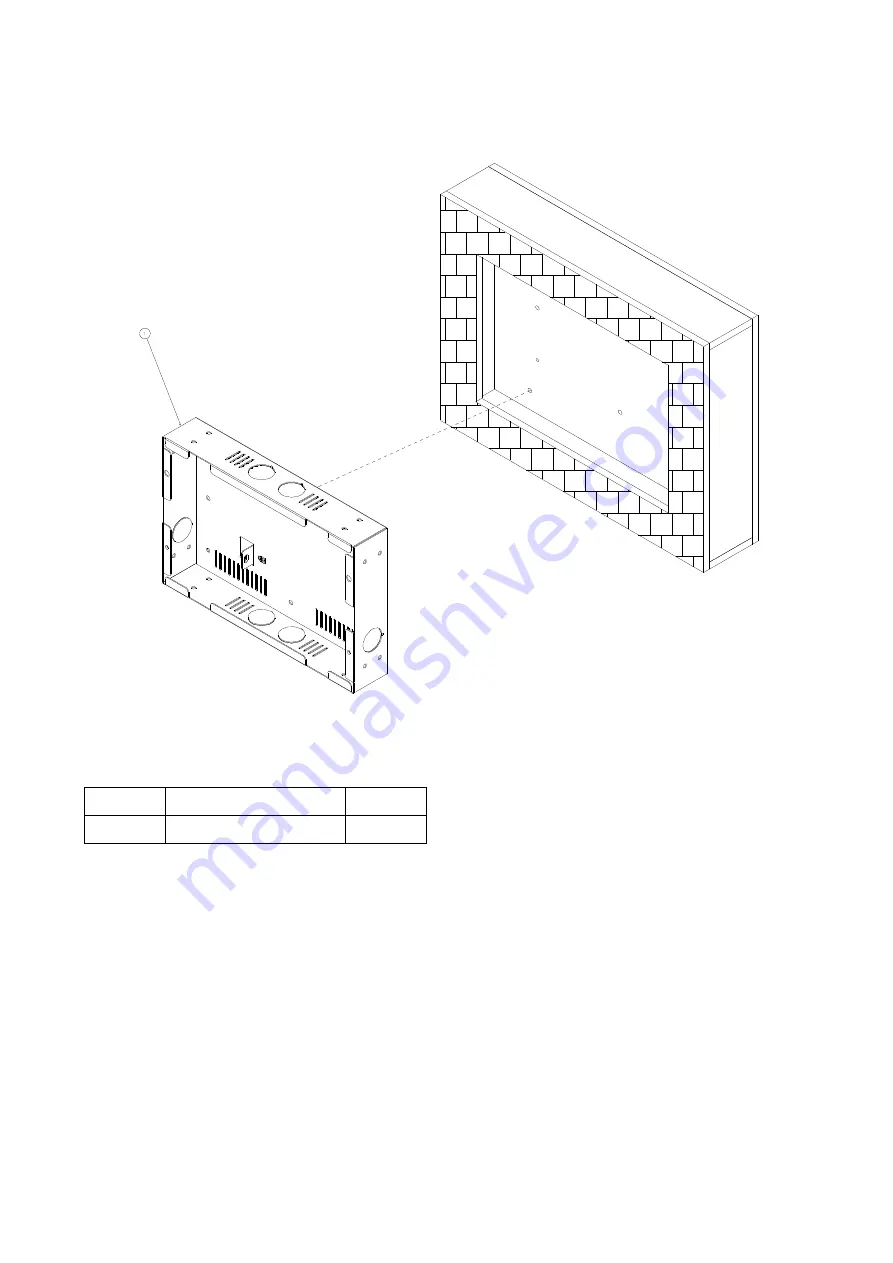Summary of Contents for VOPC1010 Series
Page 14: ...14 Quick Reference Guide 1 6 Flush Mounting Concept...
Page 23: ...Quick Reference Guide Quick Reference Guide 23 1 8 Wall Mounting Concept...
Page 25: ...Quick Reference Guide Quick Reference Guide 25 Screw hole location A A Unit mm...
Page 34: ...34 Quick Reference Guide 2 2 BCX11 Overviews...
Page 35: ...Quick Reference Guide Quick Reference Guide 35...
Page 44: ...44 Quick Reference Guide FCC ID is shown on WiFi Module...
Page 46: ...46 Quick Reference Guide...
Page 47: ...Quick Reference Guide Quick Reference Guide 47...