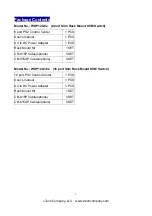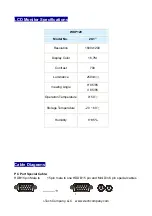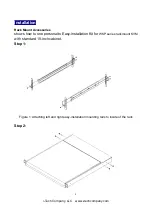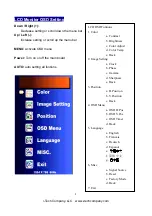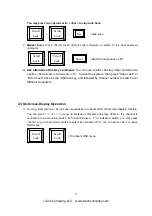Reviews:
No comments
Related manuals for WKP120 Series

Link 950 USB-A
Brand: Jabra Pages: 4

LINK 14201-20 - DATASHEET FOR TOSHIBA PHONES
Brand: Jabra Pages: 2

APA2600M
Brand: Amped Wireless Pages: 22

Fusion Z-7799
Brand: YA Pages: 47

EMCEE200
Brand: Hall Technologies Pages: 35

C4-SW120277 Series
Brand: Control 4 Pages: 4

9109011003
Brand: Nobile Pages: 2

FL SWITCH SFN 16TX
Brand: Phoenix Contact Pages: 6

PSEN 1.2p-25
Brand: Pilz Pages: 8

PC-Share
Brand: Raritan Pages: 4

3CRDSF9PWR-US - OfficeConnect Managed Fast Ethernet PoE...
Brand: 3Com Pages: 256

TE100-S16plus
Brand: TRENDnet Pages: 32

NCSTS9
Brand: IN-COMMAND Pages: 8

Touch 2 WiFi
Brand: Myson Pages: 2

ANI-5MFS
Brand: A-Neuvideo Pages: 20

4008GT
Brand: SALZ Pages: 2

hxl-88
Brand: Zigen Pages: 72

NIVOMAG MK-21 Series
Brand: NIVELCO Pages: 2