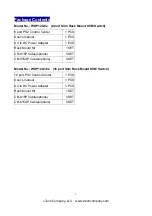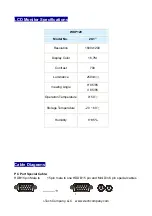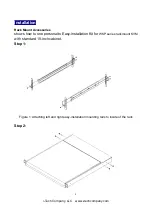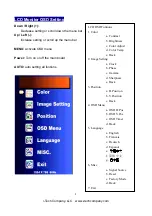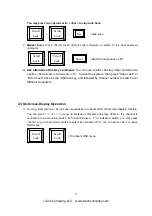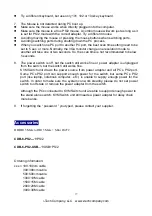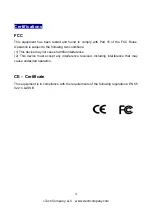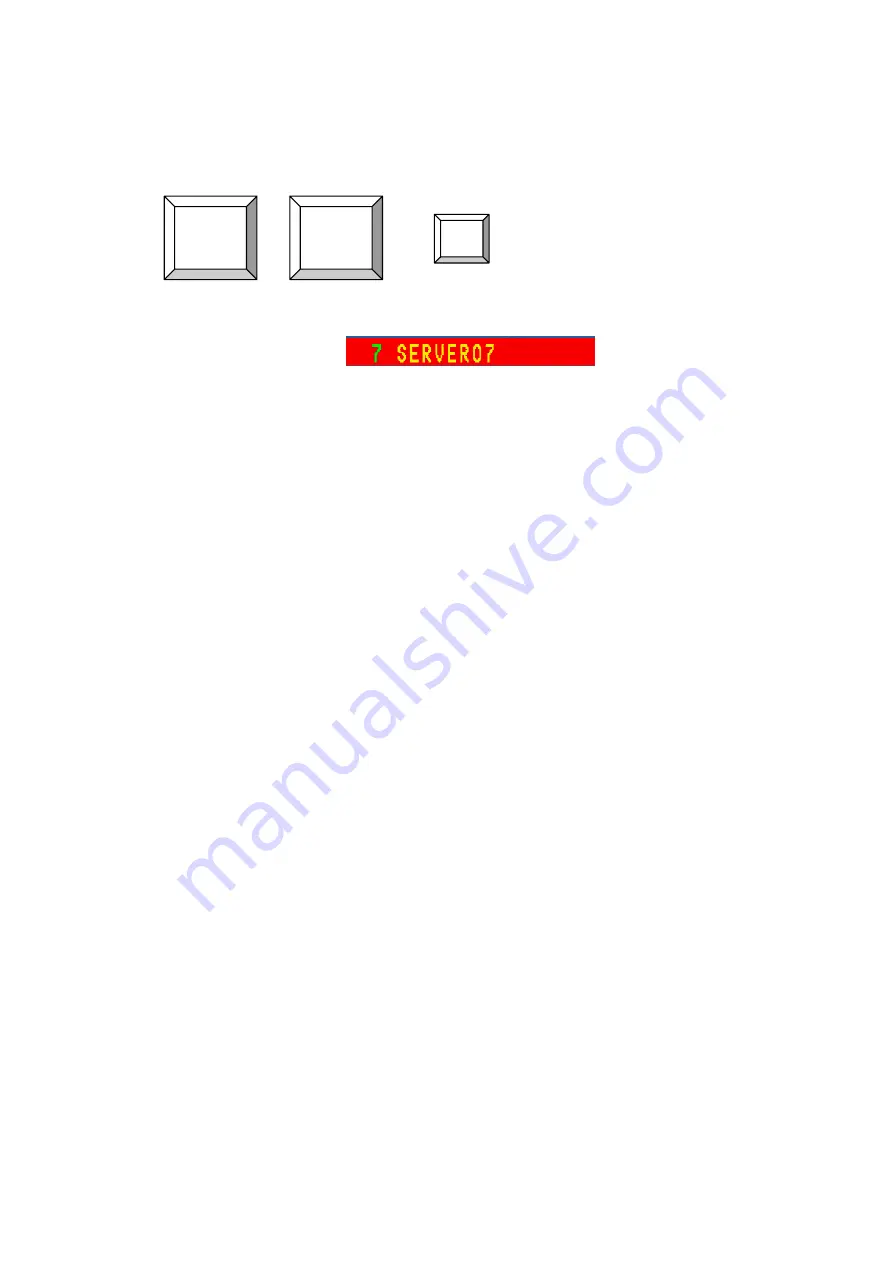
i-Tech Company, LLC www.i-techcompany.com
15
computer and press <F3> to set the computer you want to scan. It will show a clock symbol to
identify the computer
F.
F4(Auto-Scan):
After you activate OSD function, you can press < > to set the scan rate from
1-255 seconds and press < > to save change.
G.
RESET:
Press <Scroll Lock>+<Scroll Lock>+<R> to RESET KVM signal
+ +
= RESET KVM
H.
Channel Display:
When you switch to different computer, it will show the channel ID and computer
name on the screen and disappeared after 3 seconds.
Channel Display
I.
During operation, if the computer has power-off or added, the status will also change in your
next-enter OSD menu.
5. Remarks
(1)
Before operating this KVM switch, please read operation manual carefully.
(2)
Please plug KVM switch adapter and use high quality 3-in-1 KVM cable for optimum operation.
(3)
To prevent potential power damage, please don’t use 2-wire extension cord and ensure AC outlets at
PCs and monitors are on the same phase and have correct grounding.
(4)
Limited Warranty:
A.
In no events shall the direct vendor’s liability for direct or indirect, special, incidental or
consequential damages, loss of profit, loss of business, or financial loss which hay be caused by
the use of the product exceeds the price paid for the product.
B.
The direct vendor makes no warranty or representation, expressed or implied with respect to the
contents or use of this documentation, and especially disclaims its quality, performance,
merchantability, or fitness for any particular purpose.
C.
The direct vendor also reserves the right to revise or update the product or documentation without
obligation to notify any user of such revisions or updates. For further information, please contact
your direct vendor.
R
Scroll
Lock
Scroll
Lock