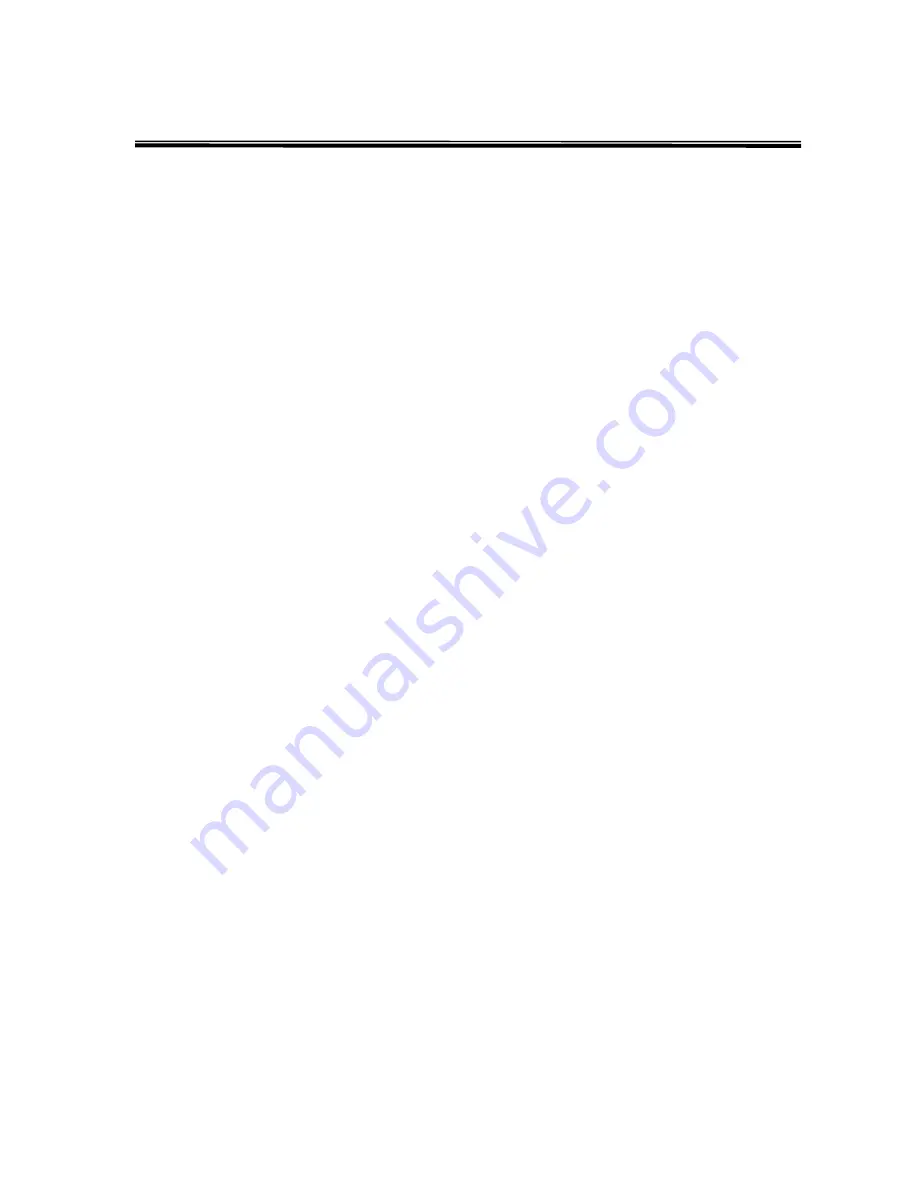
Pairing Your Bluetooth GPS to a PDA
The instruction is provided as a general guideline. The steps may be different on your
particular device. Please refer to user manual of each device for more detailed information.
Pocket PC WM2003/WM2003SE
* Make sure Bluetooth is enabled on the Pocket PC.
1.
Open Bluetooth Manager by clicking on
Bluetooth Manager
icon.
2.
Select
New
->
Connect!
to start Connection Wizard.
3.
Highlight
Explore a Bluetooth device
and click
Next
.
4.
Select
Tap here to choose a device
and click
Next
.
5.
Bluetooth wizard will search and display available Bluetooth devices on screen.
6.
Click on
BT GPS
icon and available service will display.
7.
Enter
0000
as passkey.
8.
Select
SPP Slave
and click
Next
.
9.
Select
Finish
and BT GPS is now available as short cut.
Pocket PC WM5
1.
Open Bluetooth Manager by clicking on
Bluetooth Manager
icon.
2.
In
Mode
tab, Please check
Turn On Bluetooth
.
3.
In
Devices
tab, click on
New Partnership
to begin pairing of devices.
4.
Click on the device found (BT GPS) and click
Next
.
5.
Enter
0000
as passkey and click
Next
.
6.
Check the
Serial Port
box and click
Finish
.
7.
In
COM Ports
tab, click on
New Outgoing Port
.
8.
Do not check
Secure
connection.
9.
Tap
Next
when the new found device appeared and highlighted.
10.
Select com port that is allowed by your PDA (ie COM7) and Click
Finish
.
Palm OS
1.
Click on
Bluetooth
icon to start Bluetooth Manager.
2.
Make sure Bluetooth is selected to
On
.
3.
Click on
Setup Devices
and then click on
Trusted Devices
.
4.
Click on
Add Devices
to search for available devices.
5.
Click on
Bluetooth GPS
and enter
0000
as passkey.


























