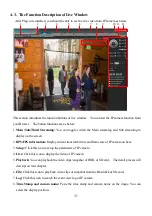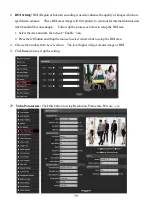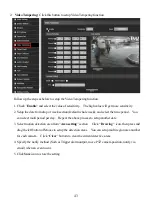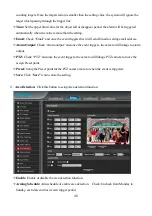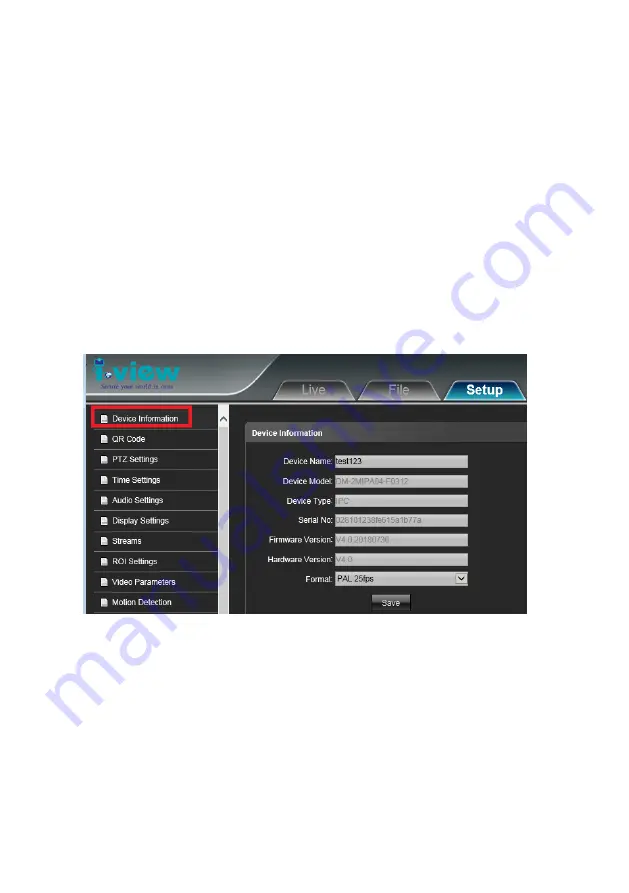
34
4-4.
The Function Description of Setup Window
Click “
Setup
“ icon to start setup the parameters of IP camera. You can configure basic IP camera
settings like data transfer protocol and data storage folder…etc.
Device Information:
Information:
Click this button to check the current Mac
number, Firmware version, model, and also
allow you entry the camera name on the “Device name:
”
tab.
•
Device Name:
Edit the camera name or location
, then the test will show on the right top of frame
.
•
Device Type:
Display the device type.
•
Serial No. :
Display the IP camera serial No.
•
Firmware version:
Display the current Firmware version of IP camera.
•
Hardware version:
Display the current Hardware version of IP camera.
•
Save:
Click
Save
to change the setting.
QR Code (Option):
Click this button will show the QR code for the download path of Mobile
phone and Table PC App. As for the QR code of Device ID that for the peer to peer connection via
App. The App can suit for the Android, iPhone Mobile phone and i
-Pad Table PC. Scan QR code
into your mobile
App, then you can remote viewing /Recording the IP camera video and also can
control the PTZ IP camera.
Summary of Contents for ANYCAM DM-2MIPR04 Series
Page 18: ...18...