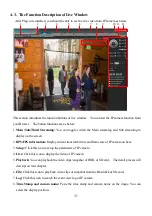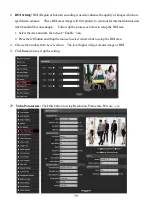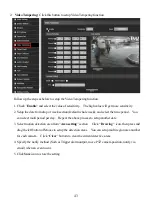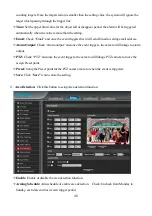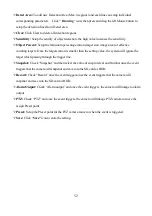37
Display Settings:
Click this button to setup the Time stamp and Text OSD position.
Name:
Check “
Show
”
icon and entry the device name or location to show the text on the screen.
Main/Sub/Third Stream OSD
: Choose
the size of name front which want to show on the main
/Sub/Third stream.
Multi OSD:
Check “
Show
”
icon and entry the text in here if you want to show more information
on the screen, the maximum supports 8 lines and 44 c
haracters per line.
Time Format:
Check “
Show
”
icon and select 12Hours or 24 Hours format. .
Date Format:
There are 3 kind format of timestamp.
Video parameters:
Allowing adjust the Brightness
, Contrast, Saturation, Hue video parameters.
Click
icon become to default.
Name/Date time:
Select the OSD position on the image.
Move the Arrow key to change the front position of MultiOSD.
OSD Color:
Allow changing the color of OSD front to suitable for the image display.
OSD Front:
Allow changing the front of OSD front to suitable for the image display.
Save:
Check “
Save “
icon to set up the setting parameters.
Summary of Contents for ANYCAM DM-2MIPR04 Series
Page 18: ...18...