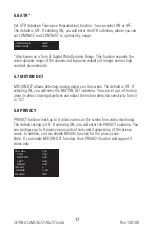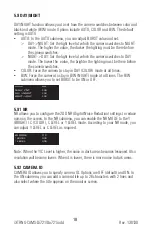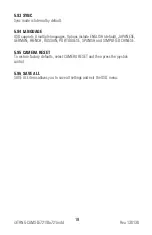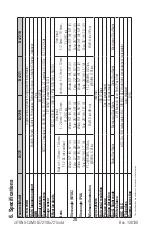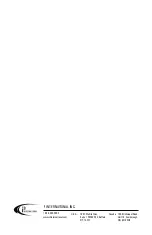15
Rev.
130130
i3-TRNG-CAMS-
Di721/Do721
.indd
5. OSD Settings
Use the OSD menu to set up the camera for optimum performance.
LENS
AUTO
SHUTTER/AGC
AUTO
WHITE BAL
ATW
BACKLIGHT OFF
PICT ADJUST
ATR
OFF
MOTION DET
OFF
NEXT
EXIT
SAVE ALL
PRIVACY
OFF
DAY/NIGHT AUTO
NR
CAMERA ID
OFF
SYNC
INT
LANGUAGE ENGLISH
CAMERA RESET
BACK
EXIT
SAVE ALL
Figure 5.1 OSD Main Menu
5.1 LENS
The LENS settings allow you to configure Lens and brightness. Options are AUTO
(Auto Iris lens) and MANUAL. The default setting is AUTO. In the AUTO submenu,
you can set the MODE as OPEN, CLOSE or AUTO. Then select SPEED to adjust the
DC Iris Lens convergence speed.
TYPE
DC
MODE
OPEN
SPEED
046
5.2 SHUTTER/AGC
You can set the SHUTTER/AGC as AUTO or MANUAL. The default setting is AUTO.
When LENS is set to AUTO: it is recommended to set SHUTTER/AGC to AUTO
mode. In the AUTO submenu, adjust HIGH LUMINANCE MODE according to your
application:
•
AUTO IRIS mode: use this for normal condition application environments. The
IRIS level will be controlled by camera brightness.
•
SHUT+AUTO IRIS mode: use this for high light application environments. The
exposure will be controlled by AES or the DC Iris. The iris level will be controlled
by camera brightness.
HIGH LUMINANCE
MODE
AUTO IRIS
BRIGHTNESS 024
LOW LUMINANCE
MODE
AGC
BRIGHTNESS x0.25