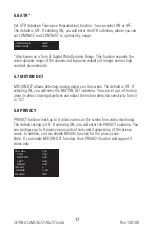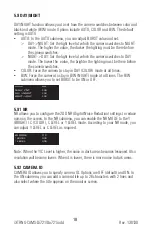3
Rev.
130130
i3-TRNG-CAMS-
Di721/Do721
.indd
1. Warnings and operation notes
Thank you for purchasing i³
Di721/Do721-series
camera.
If the system needs to be modified or repaired, contact a certified i³ International
Dealer/Installer. When serviced by unauthorized technician, the system warranty
will be voided. Should you have any problems or questions regarding our products,
contact your local i³ International Dealer/Installer.
1.1 Precautions
Installation and serving should be performed only by qualified and
experienced technicians to conform to all local codes and to maintain
your warranty.
When installing your Di721/Do721
camera be sure to avoid:
•
excessive heat, such as direct sunlight or heating appliances
•
contaminants such as dust and smoke
•
strong magnetic fields
•
sources of powerful electromagnetic radiation such as radios or TV transmitters
•
moisture and humidity
•
areas with mechanical vibrations
•
fluorescent lamps or objects that reflect light
•
unstable light sources as this may cause flickering
•
temperatures below 10° Celsius or 14° Fahrenheit and above 50° Celsius or
122° Fahrenheit.
Note:
Do721-series models will operature in temperatures of up to -40° Celsius
(-40° Fahrenheit) as long as the initial installation had been carried out in the
temperatures of above -10° Celsius (14° Fahrenheit).
WARNING! The use of CSA certified/ UL Listed Class 2 power
adapter is required to ensure compliance.
WARNING! To reduce the risk of fire or electric shock, do not
expose the product to rain or moisture.