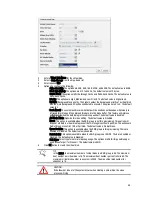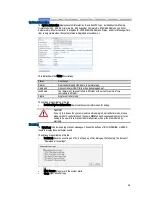58
The options are available on this tab:
Controller Module Firmware Update: Please prepare new controller firmware file named “xxxx.bin” in
local hard drive, then click Browse to select the firmware file. Click Apply button, it will pop up a
warning message, click OK button to start upgrading the firmware.
When upgrading, there is a progress bar running. After finished upgrading, the system must reboot manually
to make the new firmware take effect.
JBOD Firmware Update: To upgrade JBOD firmware, choose a JBOD first, the other steps are the
same as controller firmware update.
Controller Mode: This option can be modified to dual or single here. If the system installed only one
controller, switch this mode to Single, and then click Apply button.
Firmware Synchronization (Only available in Dual controller models)
The Firmware Synchronization tab is used on dual controller systems to synchronize the controller firmware
versions when the firmware of the master controller and the slave controller are different. The firmware of
slave controller is always changed to match the firmware of the master controller. It doesn’t matter if the
firmware version of slave controller is newer or older than that of the master. Normally, the firmware
versions in both controllers are the same.
If the firmware versions between two controllers are different, it will display the following message. Click
Apply button to synchronize.
TIP:
This tab is only visible when the dual controllers are installed. A single controller system
does not have this option.
Reset to Factory Defaults
The Reset to factory defaults tab allows users to reset the system configurations back to the factory default
settings.
The default values are:
Management IP Address: 192.10.0.21.
User Name: admin
Password: i3admin
Configuration Backup
The Configuration Backup is used to either save system configuration (export) or apply a saved configuration
(import).