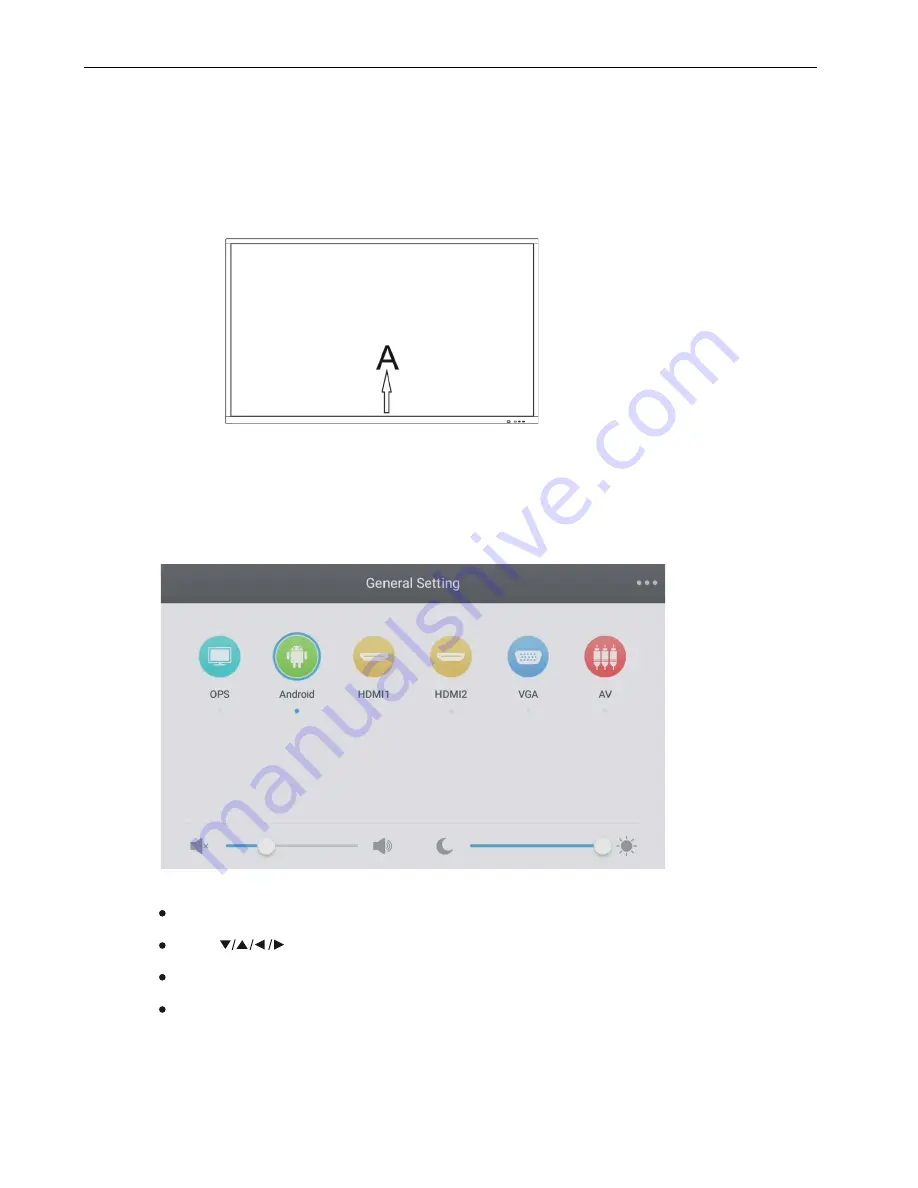
Menu Operation
1
Menu Operation(This part is to be determined)
Touch Menu Operation
Call up Method
Take middle point position on the bottom of display screen as starting point, use touch pen to drag towards screen
center position to call up touch menu, as shown below.
Note: "Touch A Method" mentioned in this manual to call up touch menu method is shown above.
Setting Menu
General Setting
Note: PC channel will only display when the equipment connect the built-in computer.
Press button on remote control to select the channel you need.
Press INPUT button on remote control or via touch A method to call up General Setting menu.
Press the Enter button on remote control or directly click with touch pen to confirm selected input channel.
Press return key on remote control, or click blank area outside menu with touch pen to exit menu.
Summary of Contents for i3TOUCH EXCELLENCE
Page 1: ...i3TOUCH EXCELLENCE User s Manual...
Page 2: ...Contents...


































