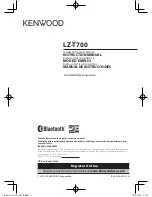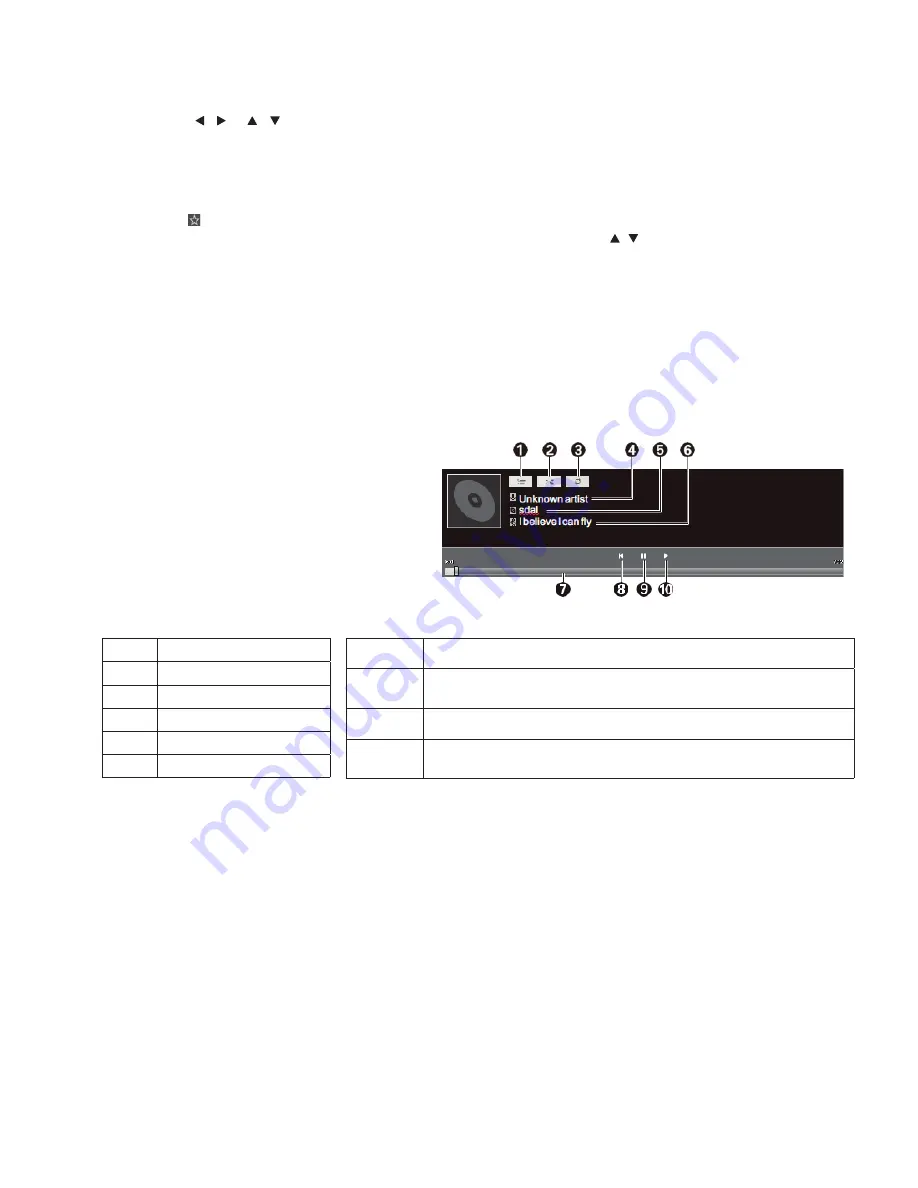
Intelligent Applications
How to visit a website?
Firstly press “ / / / ” keys to select the website input box and then input the network address to be
accessed in the website box; at last, select the Go icon on the virtual keyboard and press the “
OK
” key to access
the website.
How to add a page as a bookmark?
Firstly select icon in main interface of the browser and press the “
OK
” key; and then input the browser label
and website. Select an account and press the “
OK
” key; and then press the “ / ” keys to select the storage
account, and press the “ OK ” key. Press the “
OK
” key to add the bookmark.
How to copy and paste text from a webpage?
Move the cursor over the text to be copied; long press the left mouse button, and then a pair of selecting
cursors will appear on the screen. Drag the selecting cursors to select the text; select COPY on the top of screen
and click the left mouse button to select the position to paste; long press the left mouse button and click PASTE
in the popped up dialog box.
: The e-mail sending option helps the user to login the individual or corporate email account; and then the
user can receive and send e-mails.
Music
: Before using the function,please insert
USB storage device into the USB interface on
the product.
1. In intelligent mode,
select
All Applications > Music
,
and press the “
OK
” key tooperate;
2. The submenu provides [Music], [Artist]
and [Special] for selection, and press the “
OK
” key to confi rm.
APK Installer
: The APK Installer option helps user to manage apps. User can install setup fi les stored in the local
disk or uninstall locally installed apps.
Tip: You can access
Settings > Security & Restrictions > Unknown Sources
to set whether it is allowed to install
apps not from the App Store and also set the preferred installation location or operate all apps.
How to install an app?
After entering APK installation, select Install and press “
OK
”. Select the path of
target setup fi le in the local disk, and fi nd the app installation package to be installed from the box on theright
side, and press “
OK
”.
How to delete an app?
First select Manage, and press “
OK
”; then select the app to be uninstalled,
and press “
OK
”; last select Uninstall and click “ OK ”; the system will automatically uninstall the app.
1
Display the playlist
2
Shuffl e play
3
Repeat play
4
Artist of current song
5
Album of current song
6
Name of current song
7
Progress bar; drag the cursor using the mouse to adjust the play progress
8
FR/Previous Chapter; click the left mouse button to play the previous song; long
press the left mouse button to activate the FR function.
9
Play/pause
10
FF/Next Chapter; click the left mouse button to play the next song; long press
the left mouse button to activate the FF function.