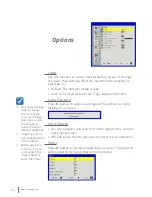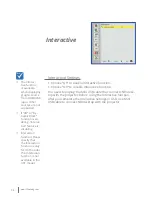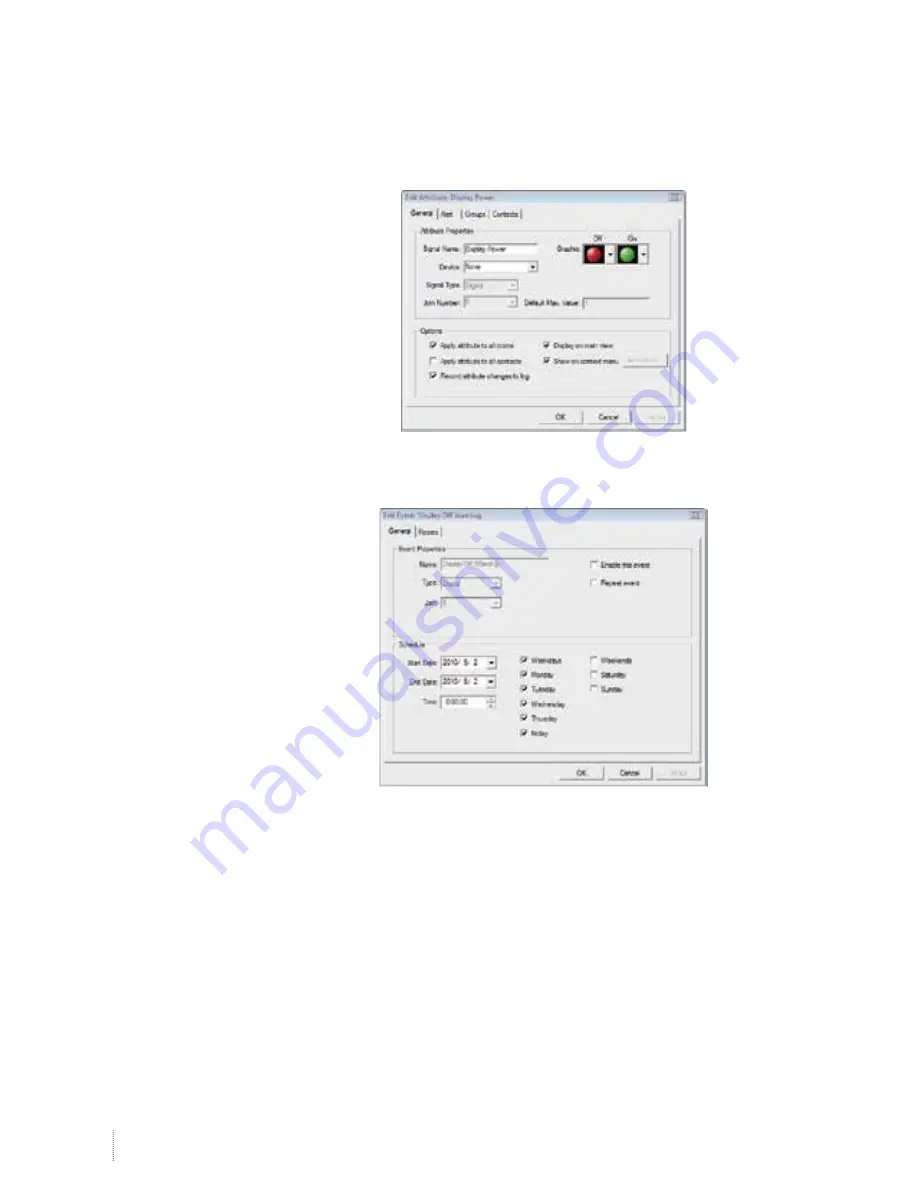Reviews:
No comments
Related manuals for 3303W UM

VT470
Brand: NEC Pages: 83

NP901W
Brand: NEC Pages: 2

NP901W
Brand: NEC Pages: 6

VT47 Series
Brand: NEC Pages: 4

Showcase Series HT1100
Brand: NEC Pages: 6

NP600 Series
Brand: NEC Pages: 99

NP610 Series
Brand: NEC Pages: 114

U300X Series
Brand: NEC Pages: 82

Showcase Series HT1100
Brand: NEC Pages: 8

PX750U Series
Brand: NEC Pages: 6

9700
Brand: 3M Pages: 14

ECHO-ASB31
Brand: Echogear Pages: 2

CZ0800
Brand: ricoo Pages: 8

TDSGABC14
Brand: ERICO Pages: 2

3600ANSI
Brand: Optoma Pages: 73

2301166
Brand: Renkforce Pages: 88

MD7PA
Brand: M-system Pages: 5

EB-410W
Brand: Epson Pages: 76