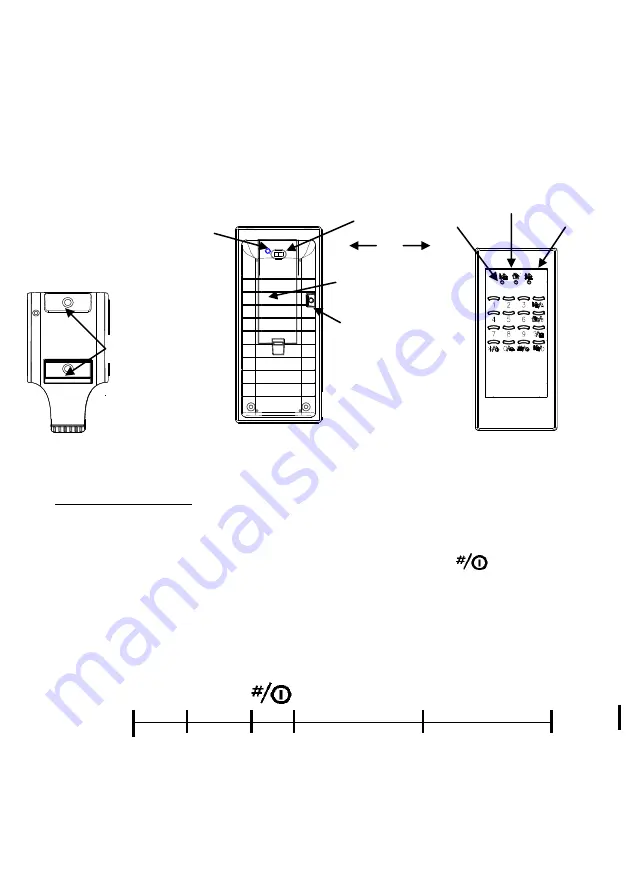
Wall Mounting:
Note: Your wireless keypad should be mounted out of the reach of
children.
A) Choose a convenient location like on the doorjamb or on the wall adjacent to the
entrance.
B) Using the bracket as a template, mark the holes on the wall by a pencil. Drill 3/16 inch
(4.7mm) pilot holes 1 inch deep for the screws. Fix the bracket with the screws.
Note: For the wall mounting, you can enable the tamper (optional) protection function.
Once the Keypad is taken away from the bracket then a tamper signal will be
passed to the Base Unit.
INITIAL SETUP
Enroll to the Base Unit
1. Keep pressing the Clear/Enroll Button on
i4H-
LS-20 for over 3 seconds and then
release it, the
i4H-
LS-20 would keep beeping and all LEDs blink. This means the
system is ready for enrolling device.
2. Within 30 seconds enter Master Password (default: 0000) followed by
button on the
i4H-
KP-3S (refer to the diagram below). If you hear 3 short beeps soon
later then enrolling successes, otherwise you will hear one long beep after 30 seconds
that means enrolling fails, you have to repeat enrolling action.
Note: Avoid activating any other sensors during the 30 seconds Device Enroll period.
Remarks: In case you have to change the
i4H-
KP-3S attribute,
please do it on the cloud
web directly, or refer to HyperSecureLink software user guide to change it by
computer.
Key entry
“
Master PSW
”
Indication/sound
Green LED On
Green LED flash 3 sec/ 2 beeps
Status LED flashes 10sec.
PASSWORD MANAGEMENT
Home
Disarm
Bracket
Tamper
(option)
Bracket Tamper
Enable/Disable
Disable Enable
Battery
Battery Cover
Tamper
(inside, option)
Back Cover
Away
Home
Disarm
Bracket
Screw
Holes























