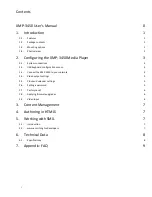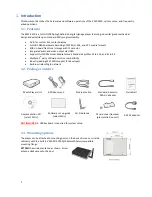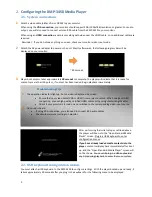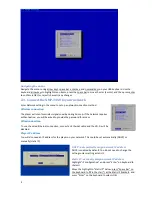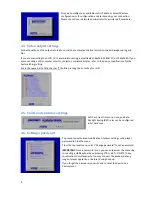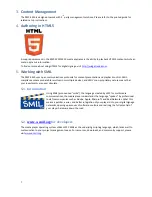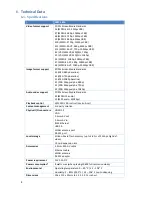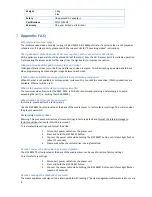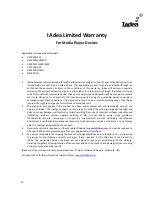6
2.7.
Factory reset
If you forget a system password you have set, you must reset the system to regain access to the player.
Using the reset button
1
PRESS
and
HOLD
the reset button with a pin
2
RE-CONNECT
the power cord
3
WAIT
about 8 seconds or until the status LED flashes
4
RELEASE
reset button and wait for system to initialize
Using a USB keyboard
System reset will re-initialize the system, clear passwords, and return settings to their default values. Perform the
following:
1
CONNECT
USB keyboard
2
REBOOT
the player and look for the reset instructions on the top left corner of the screen. When it appears,
PRESS
the Delete key on your keyboard
If you missed the reset window, unplug power and try again
3
You should see a menu with a reset confirmation dialogue box.
SELECT
Yes to confirm
4
WAIT
while system reboots to complete reset
2.8.
Applying firmware upgrades
Firmware updates can be performed using a USB flash drive. Please read the release notes carefully regarding the
changes that will be made to your player before applying the upgrade
1
DOWNLOAD
the latest firmware and copy it to the root directory of a USB drive from www.digisignage.com
2
PLUG
the power cord into the device
3
PLUG
a USB keyboard to the device to enter menu system
4
Follow on screen instructions and
SELECT
firmware upgrade option in the menu
5
When instructed,
PLUG IN
the USB drive to begin firmware upgrade
2.9.
Video input
The
AV in
port lets you attach TV tuners, live video camera signals, pre-recorded videos, and more via the 3.5mm
composite video/audio cable.
NTSC/PAL
mode is selected automatically.
Also refer to your
software documentation
to enable display.
Reset button
Summary of Contents for XMP-3450
Page 1: ...XMP 3450 User s Manual...