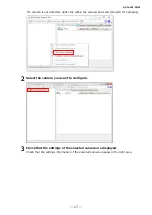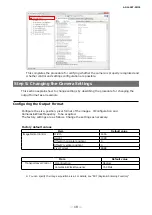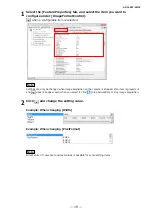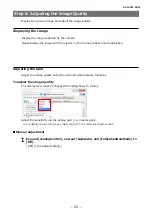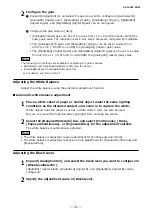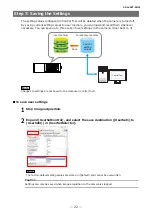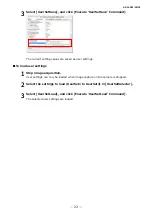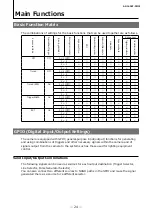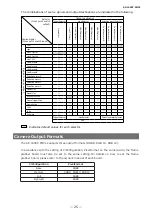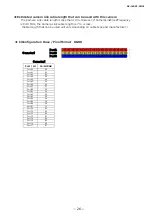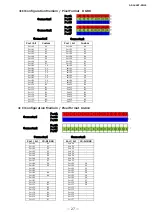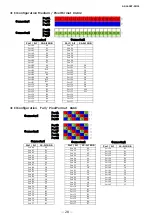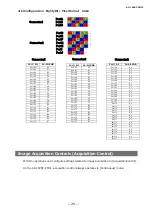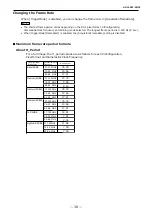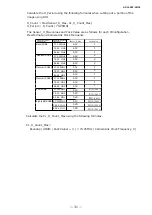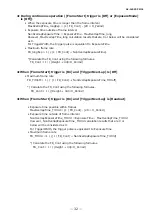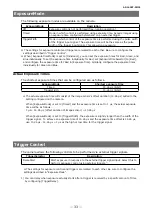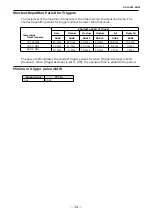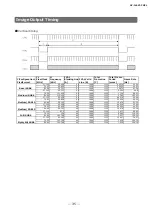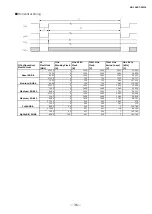—
21
—
AP-
16
00T-
PMCL
2
Configure the gain.
u
Expand [AnalogControl], and select the gain you want to configure in [GainSelector].
[AnalogAll] (master gain), [AnalogRed] (R gain), [AnalogBlue] (B gain), [DigitalRed]
(digital R gain), and [DigitalBlue] (digital B gain) can be configured.
v
Configure the gain value in [Gain].
• [AnalogAll] (master gain) can be set to a value from x1 to x8 (0 dB to about +18 dB) the
analog gain value. The resolution is set in x0.1 steps. Values are configured by multipliers.
• The [AnalogRed] (R gain) and [AnalogBlue] (B gain) can be set to a value from
x0.47 to x4.0 (–6.5 dB to +12 dB) the [AnalogAll] (master gain) value.
• The [DigitalRed] (digital R gain) and [DigitalBlue] (digital B gain) can be set to a value
from x0.9 to x1.1 (–0.915 dB to +0.828 dB) the [AnalogAll] (master gain) value.
Note
The following two methods are available for adjusting the gain manually.
• MasterMode (set IndividualGainMode to Off) (see the above)
• IndividualMode (set IndividualGainMode to On)
For details, see "Gain Control".
Adjusting the White Balance
Adjust the white balance using the automatic adjustment function.
■
Automatic white balance adjustment
1
Place a white sheet of paper or similar object under the same lighting
conditions as the intended subject, and zoom in to capture the white.
White objects near the subject, such as a white cloth or wall, can also be used.
Be sure to prevent the high-intensity spot lights from entering the screen.
2
Select the [BalanceWhiteAuto] tab, and select [Continuous], [Once],
[ExposureContinuous], or [ExposureOnce] for the adjustment method.
The white balance is automatically adjusted.
Note
• The white balance is adjusted via gain adjustment for [Continuous] and [Once].
• The white balance is adjusted via exposure time adjustment for [ExposureContinuous] and
[ExposureOnce].
Adjusting the Black Level
1
Expand [AnalogControl], and select the black level you want to configure in
[BlackLevelSelector].
[DigitalAll] (master black), [DigitalRed] (digital R), and [DigitalBlue] (digital B) can be
configured.
2
Specify the adjustment value in [BlackLevel].