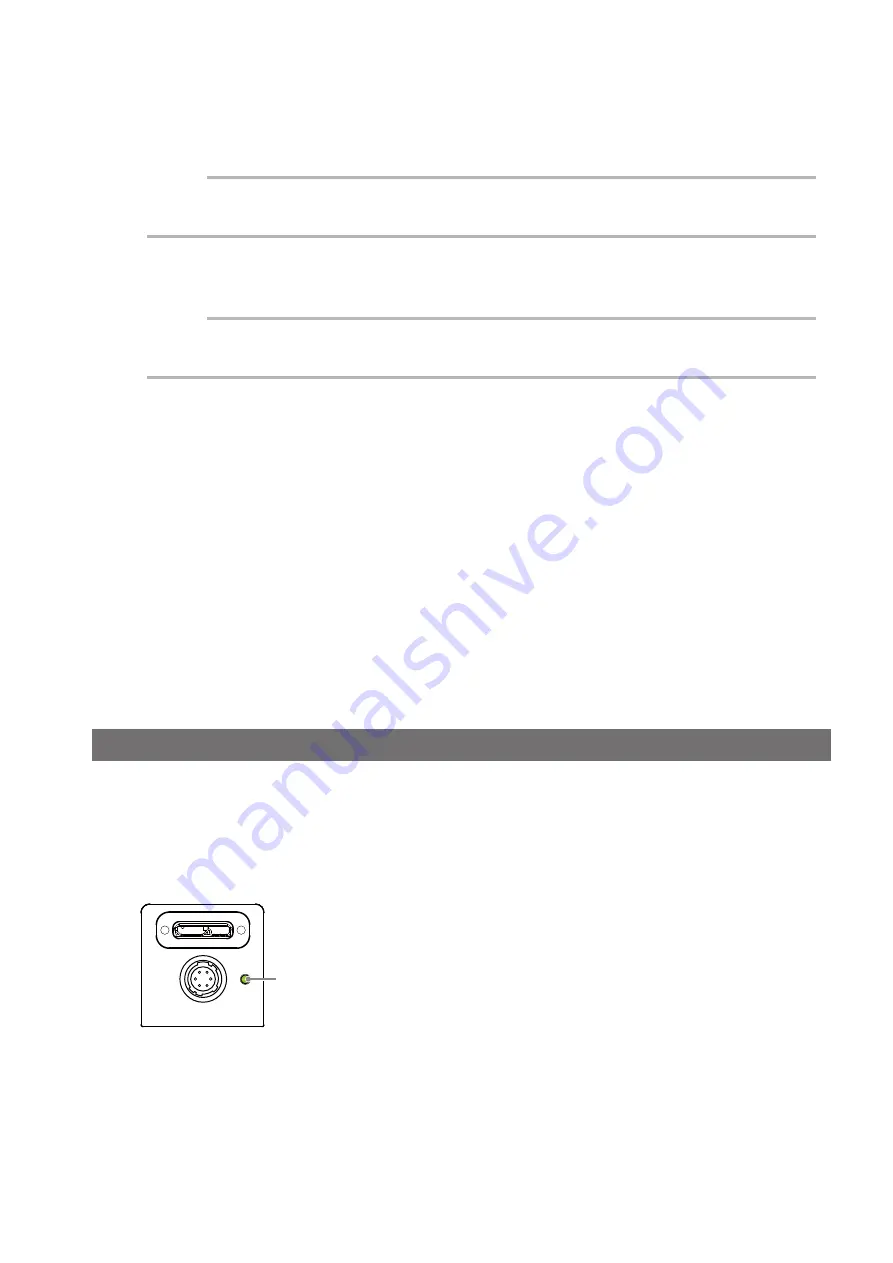
— 13 —
GO-5100M-USB / GO-5100C-USB
2
Direct connection (or MP-43 tripod adapter plate)
When mounting the camera directly to a wall or other device, use screws that match the camera
locking screw holes on the camera. (Large: M3, small: M2, depth: 3 mm)
Use the supplied screws to attach the tripod adapter plate.
Caution
For heavy lenses, be sure to support the lens itself. Do not use configurations in which its weight is supported
by the camera.
3
USB cable
Connect a USB cable to the USB 3.0 connector.
Caution
The camera is equipped with a USB 3.0 compatible Micro B connector. Although this connector includes USB
2.0 connectors, the camera does not support use of USB 2.0.
4
Computer
Use a computer that meets the following requirements.
Operating system (OS):
Microsoft Windows 7/8 32-bit/64-bit edition
CPU:
Intel Core i3 or higher
Memory:
Windows 7/8 32-bit edition: DDR3, 4 GB or higher
Windows 7/8 64-bit edition: DDR3, 8 GB or higher
Graphics card:
PCI-Express 3.0 or higher
Interface:
USB 3.0 compatible connector
5
DC IN / trigger IN connection cable
6
AC adapter (power supply) (if necessary)
Connect the AC adapter and the round connector of the connection cable to the DC IN / trigger IN
connector on the camera.
Step 3: Verifying the Camera’s Network Connection Status
Lit green
When power is supplied to the camera while the necessary equipment is connected, the power /
trigger LED at the rear of the camera lights amber, and initialization of the camera starts.
When initialization is complete, the power / trigger LED lights green.
Verify whether power is being supplied to the camera by checking the rear LED.
During normal status
For details on how to read the LEDs, see “LED status and camera status” (page 8) in the “Parts
Identification” section.














































