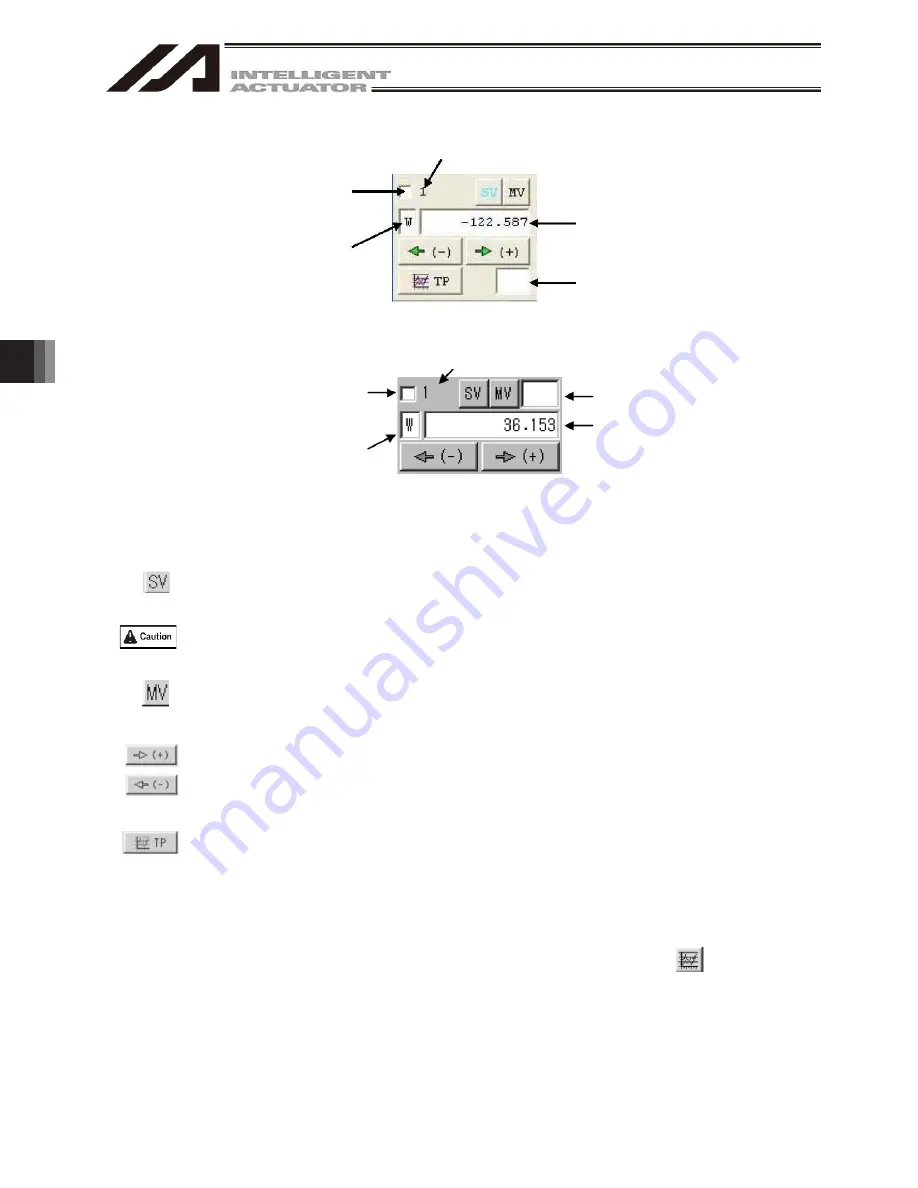
6. Position Data Edit W
indow
138
Select the axis you want to move
using the common buttons.
Axis number
Current position of the
selected axis
Error code
"W" in the case of the work
coordinate system or "A" in the case
of each axis system
Error code
Current position of the
selected axis
Select the axis to be operated
with the common buttons.
"W" in the case of the work
coordinate system
Axis number
(6) Axis-specific buttons (SCARA axis)
Fig. 6.34 Axis-specific buttons (SCARA axis)
Fig. 6.35 Axis-specific buttons (SCARA axis)
(In the case of the XSEL-RX/SX, RXD/SXD, RAX/SAX and RAXD/SAXD controller)
Clicking any axis button will turn the servo of all axes ON/OFF.
(The button is shown in light blue when the servo is ON.)
Rom
Clicking this button will turn the servo of all axes ON when the axis servo is OFF, or turn the
servo of all axes OFF when the axis servo is ON.
Clicking this button will move the selected axis to the position specified by the data in the position
number corresponding to the cursor position, if the axis servo is ON. (The button remains yellow
while the axis is moving.)
The selected axis will perform jogging while this button is pressed, if the axis servo is ON.
If a value (0.01 to 1.00) is entered in the Inc field under Setting Function, the axis will perform
inching. In this case, one click will move the axis by one inching distance.
Clicking this button will capture the current position of the selected axis into the position number
corresponding to the cursor position. (The captured position is not yet transferred to the
controller.)
Note, however, that the position displayed on the screen cannot be captured for axis systems.
(Note) In the case of the X-SEL-RX/SX, RXD/SXD, RAX/SAX, RAXD/SAXD controller, there is
no “TP” button below the axis-specific buttons.
To load the current position, click the current position load button ( ) among the
common buttons in [2] and [3].
Summary of Contents for IA-101-TT-USB
Page 2: ......
Page 4: ......
Page 8: ......
Page 50: ...1 Before You Begin 42 1 4 Connection to Controller Fig 1 48 X SEL K J Type Controller ...
Page 52: ...1 Before You Begin 44 Figure shows example of TT Fig 1 50 Table Top Actuator TT TTA ...
Page 53: ...1 Before You Begin 45 Fig 1 51 X SEL KX JX Type Controller ...
Page 62: ...1 Before You Begin 54 Fig 1 60 ASEL Type Controller USB Cable ...
Page 63: ...1 Before You Begin 55 Fig 1 61 PSEL Type Controller USB Cable ...
Page 189: ...9 Symbol Edit Window 181 ...
Page 251: ...13 How to Reset an Absolute Encoder 243 Fig 13 38 Arm Length 120 Reference Position ...
Page 386: ...16 Appendix 378 ...
Page 391: ......
















































