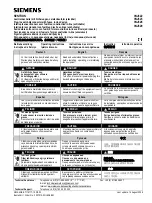6. Position Data Edit W
indow
140
(8) Movement Selection
Various buttons are provided to set Current arm system, Jog movement coordinate system, Work
coordinate system select No. and Tool coordinate system select No.
Fig. 6.38 Selection of Current Arm System and Various Coordinate Systems
Current arm system
The arm can be changed by clicking the Change button.
Fig. 6.39 Current Arm System Selection
If the arm system is changed for a stationary axis, the newly selected arm may move occasionally.
Jog movement coordinate sys.
The coordinate system can be changed by clicking the ▼ button.
XY work coordinate system (Can be offset using Work Coordinate System Selection No.)
XY tool coordinate system
Each axis system
Fig. 6.40 Selection of Jog Movement Coordinate System
Work coord sys slct No.
A desired work coordinate system selection No. can be selected by clicking the Change button.
Fig. 6.41 Selection of Work Coordinate System
Tool coord sys slct No.
A desired tool coordinate system selection No. can be selected by clicking the Change button.
Fig. 6.42 Selection of Tool Coordinate System
*In the version V13.02.00.00 and later, some part of movement selection is hidden.
The display can be scrolled with the vertical scrollbar.
Fig. 6.43 Movement Select Screen
Caution
Summary of Contents for IA-101-TT-USB
Page 2: ......
Page 4: ......
Page 8: ......
Page 50: ...1 Before You Begin 42 1 4 Connection to Controller Fig 1 48 X SEL K J Type Controller ...
Page 52: ...1 Before You Begin 44 Figure shows example of TT Fig 1 50 Table Top Actuator TT TTA ...
Page 53: ...1 Before You Begin 45 Fig 1 51 X SEL KX JX Type Controller ...
Page 62: ...1 Before You Begin 54 Fig 1 60 ASEL Type Controller USB Cable ...
Page 63: ...1 Before You Begin 55 Fig 1 61 PSEL Type Controller USB Cable ...
Page 189: ...9 Symbol Edit Window 181 ...
Page 251: ...13 How to Reset an Absolute Encoder 243 Fig 13 38 Arm Length 120 Reference Position ...
Page 386: ...16 Appendix 378 ...
Page 391: ......