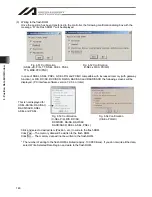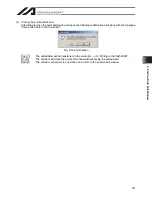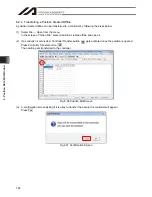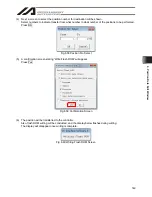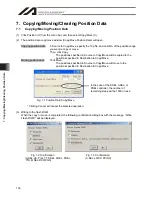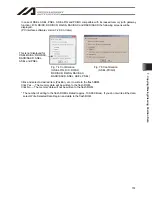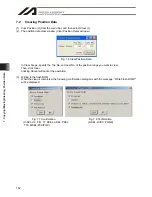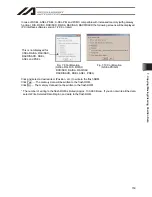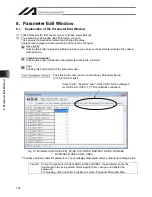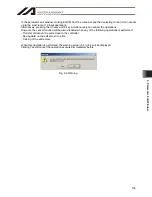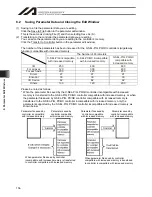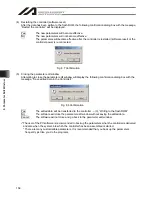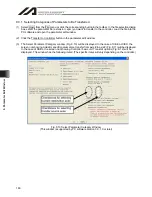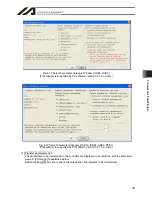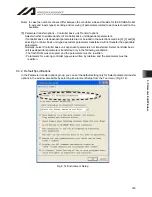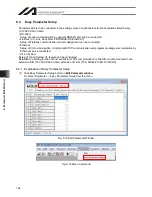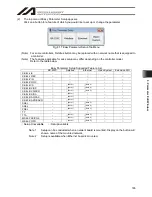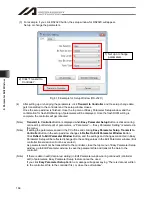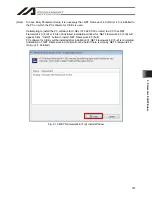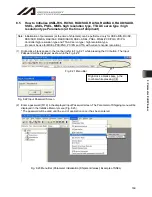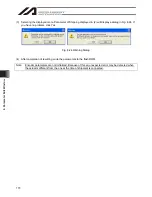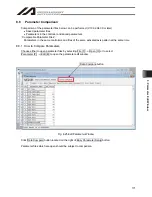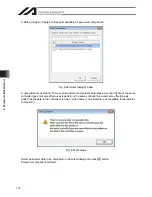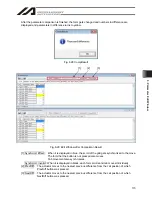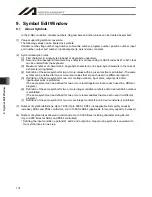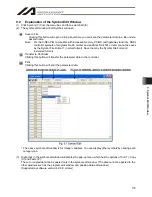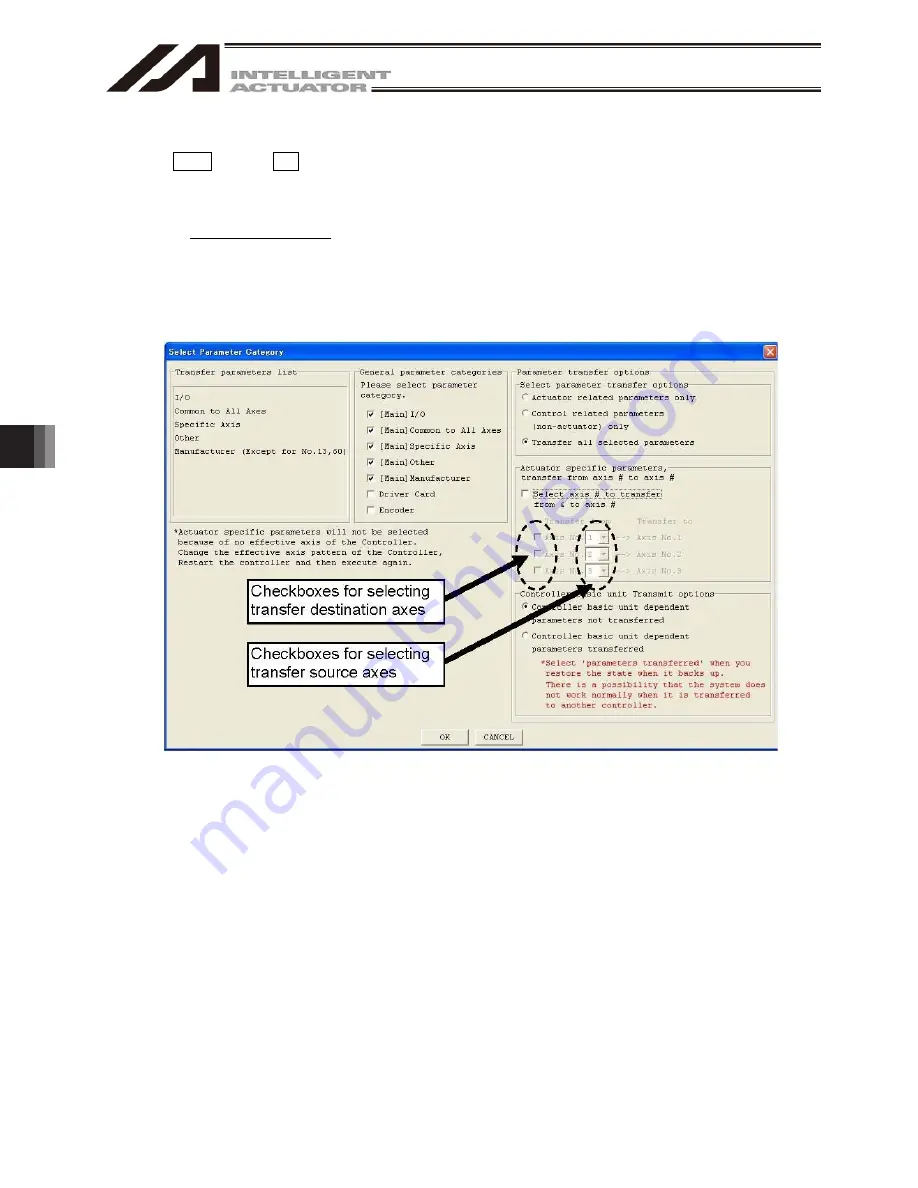
8. Parameter Edit W
indow
160
8.3.1 Selecting Categories of Parameters to Be Transferred
(1) Select Open from the File menu or click the corresponding button in the toolbar. In the file selection dialog
box, select the parameter file (extension: .xpm) you want to transfer to the controller. Load the file into the
PC software and open the parameter edit window.
(2) Click the Transfer to Controller button in the parameter edit window.
(3) The Select Parameter Category window (Fig. 8.10) will be displayed. In the case of X-SEL-JX/KX, the
screen not showing Actuator specific parameters, transfer from axis # to axis # (Fig. 8.11) will be displayed.
In the case of SSEL, the screen not showing Controller basic unit Transmit options (Fig. 8.12) will be
displayed. This window has the following items: (The specific items will vary depending on the controller.)
Fig. 8.10 Select Parameter Category Window
(This window is supported by PC software version 3.0.1.0 or later)
Summary of Contents for IA-101-X-MW
Page 2: ......
Page 4: ......
Page 8: ......
Page 50: ...1 Before You Begin 42 1 4 Connection to Controller Fig 1 48 X SEL K J Type Controller...
Page 52: ...1 Before You Begin 44 Figure shows example of TT Fig 1 50 Table Top Actuator TT TTA...
Page 53: ...1 Before You Begin 45 Fig 1 51 X SEL KX JX Type Controller...
Page 62: ...1 Before You Begin 54 Fig 1 60 ASEL Type Controller USB Cable...
Page 63: ...1 Before You Begin 55 Fig 1 61 PSEL Type Controller USB Cable...
Page 189: ...9 Symbol Edit Window 181...
Page 251: ...13 How to Reset an Absolute Encoder 243 Fig 13 38 Arm Length 120 Reference Position...
Page 386: ...16 Appendix 378...
Page 391: ......