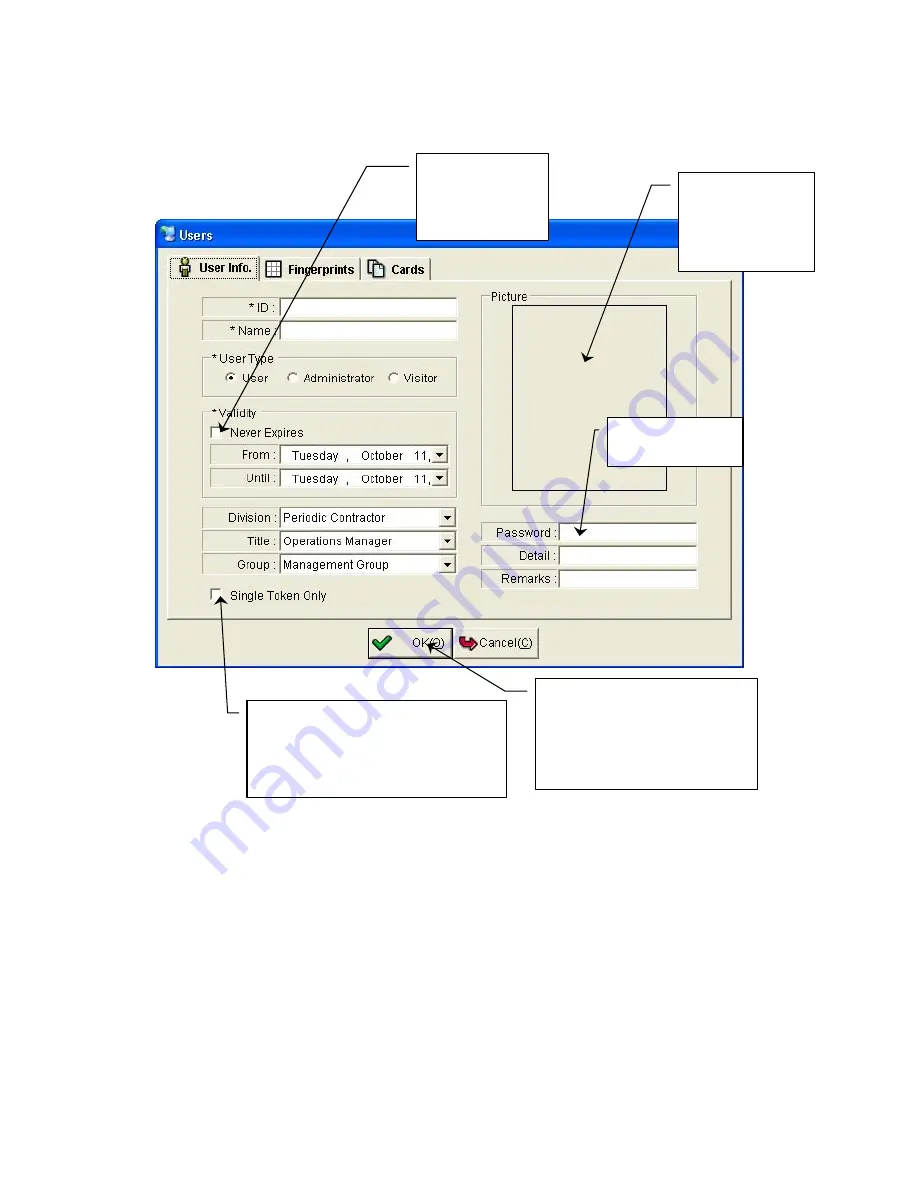
TRU 650 ACCESS CONTROL SYSTEM USERS GUIDE
Copyrighted by Integrated Biometrics Inc., 2008
- 9 -
1.4.2 Enrolling Fingerprints
1.4.2.1 Click on the Menu Selection “Management” and select “User & Group” from the
Dropdown Menu.
1.4.2.2 In the top section “List of Users” click on the “Add” Icon. The “Users” window will
appear. Click on the “Fingerprints” tab. The window shown below will appear. If the user exists,
you can choose the user by double-clicking on their line or right clicking and choosing modify.
1.4.2.3 To Enroll a Fingerprint, first choose which finger to enroll by clicking on that finger.
Example – R2 is right index.
Check Never
Expires for
users expected
to be long term
Right Click here
and choose
“Add/Modify” to
add a picture
Check the Single Token box to
allow access only with Fingerprint
for this User on TRU’s that are set
up for Multi Token use.
Enter Password
here
On ALL input windows, you
MUST click “OK”, to save
inputted information. You can
navigate to other tabs, on any
window, prior to saving.










































