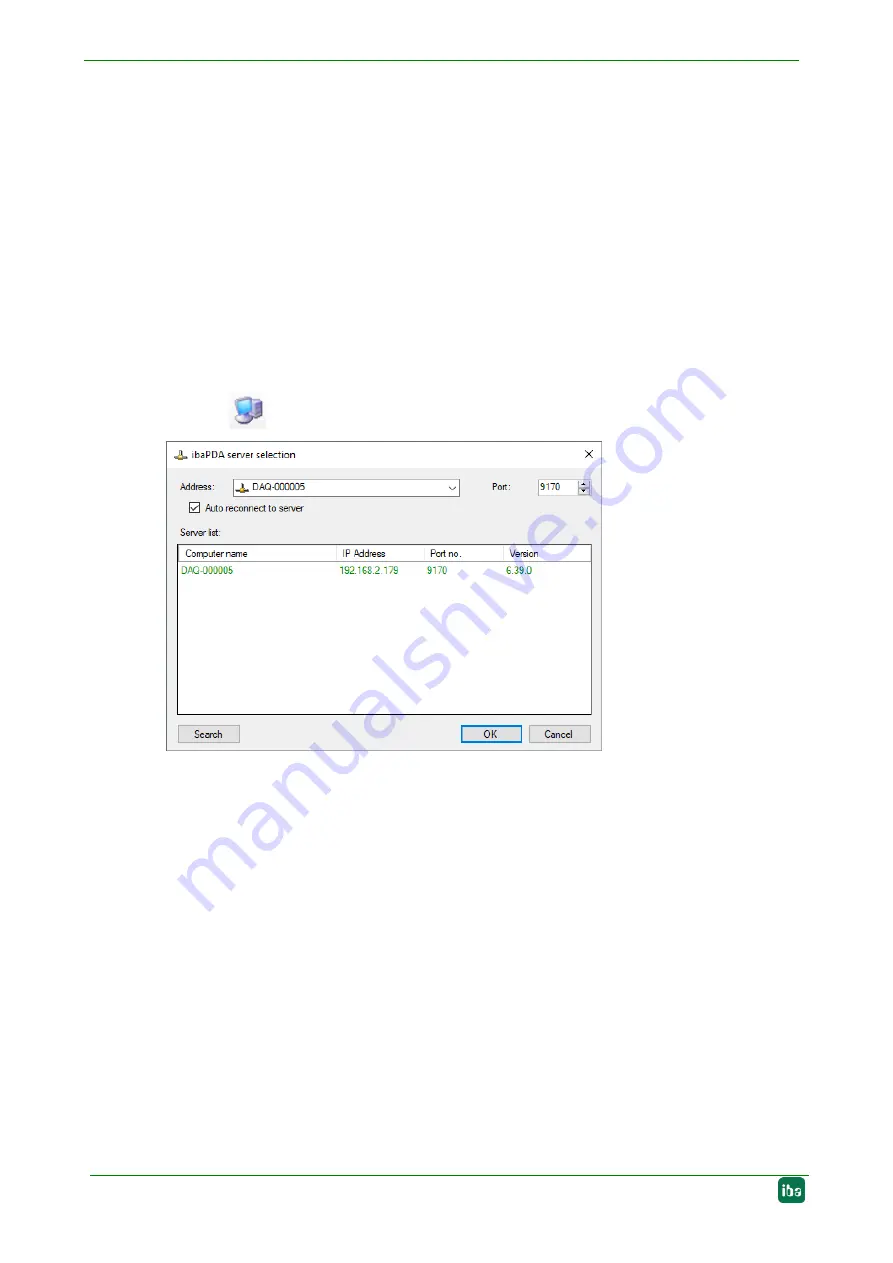
Manual
ibaDAQ
32
Issue 1.1
10
Configuration in ibaPDA
ibaPDA allows you to configure, acquire and record the analog and digital signals of the
connected modules.
For the configuration you can connect the input devices (monitor, mouse, keyboard) di-
rectly to the unit. In this case, continue with chapter 10.2.
If you are using an external ibaPDA client for configuration, continue with the next chapter
10.1 Connection with an external ibaPDA client
If you are using an external ibaPDA client for the configuration, the ibaPDA client and
ibaDAQ have to be connected through the network.
Start ibaPDA and select ibaDAQ as ibaPDA server.
Click the
button on the toolbar or click "Select server..." in the Configuration menu.
Figure 26: Selecting the ibaPDA server
Address
In the "Address" box enter the name or the IP address of the ibaDAQ device. The name
is composed of the DAQ-<six-digit serial number>. The serial number is found on the
device name plate.
Example: DAQ-000005.
Port-no.
The port number is assigned automatically.
The <Search> button
This button starts and stops the search for active ibaPDA servers in the network. If the
ibaPDA client and ibaDAQ are located in the same network, the device should be dis-
played in the list of servers. The device can be selected either by double-clicking the
device or by selecting it and subsequently clicking <OK>.
After the connection has been established, the device is displayed in the ibaPDA signal
tree.
















































