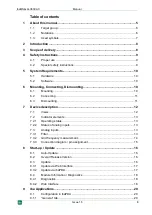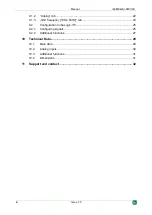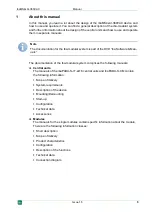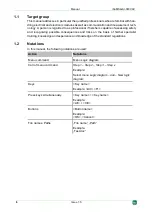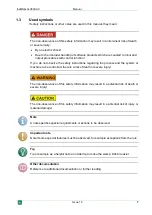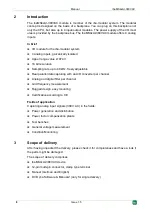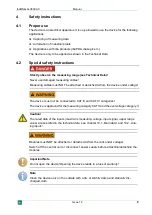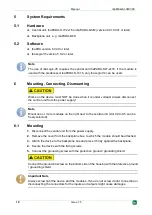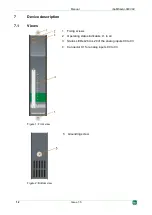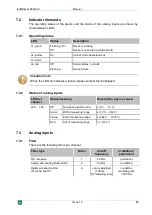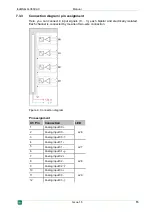Reviews:
No comments
Related manuals for ibaMS4xAI-380VAC

BT300 BurnerTronic
Brand: Lamtec Pages: 48

CIW01
Brand: York Pages: 24

B47
Brand: Ultraflex Pages: 7

IPP-S Series
Brand: DigiPower Pages: 27

NS-GPS4RC101
Brand: Insignia Pages: 2

Q Module WFZ16.Ox
Brand: QUNDIS Pages: 24

SCXI-1120/D
Brand: National Instruments Pages: 19

SARA-R42
Brand: Ublox Pages: 58

AR-SG-4SM-W
Brand: CP Electronics Pages: 12

PDCI-24V
Brand: zeeltronic Pages: 13

Pi HSC505-32
Brand: QD Dynamics Pages: 64

CPX-M-FB20
Brand: Festo Pages: 14

EC-Drain LS2
Brand: salmson Pages: 33

AquaLink RS All Button
Brand: Jandy Pages: 2

BoxControl Compact
Brand: elero Pages: 8

VAPB Series
Brand: Festo Pages: 12

TMA-1-D4-D12
Brand: D+H Pages: 4

750-872
Brand: WAGO Pages: 44