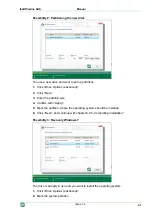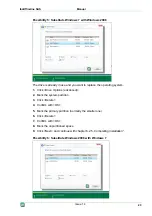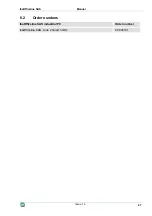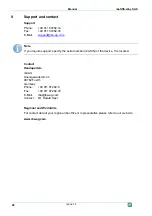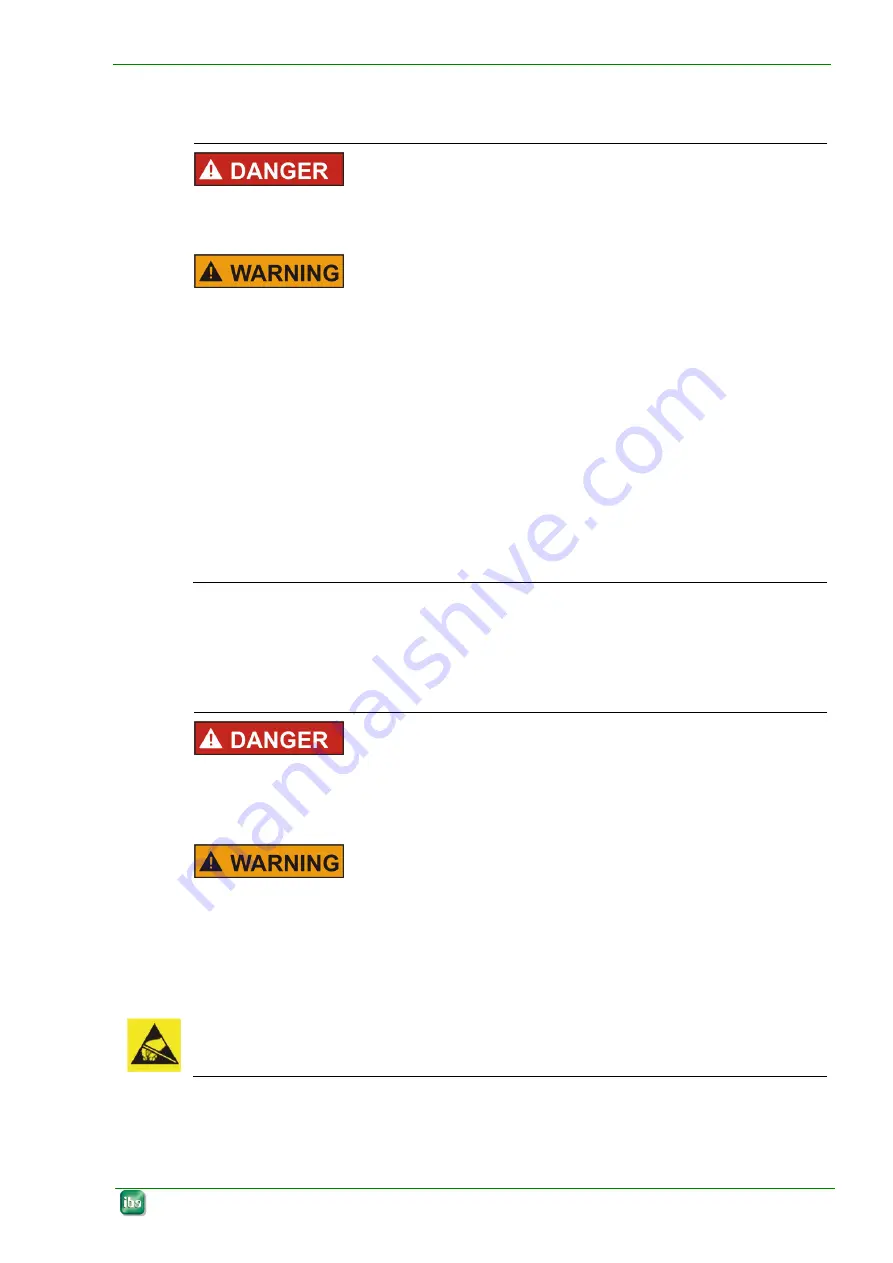
ibaOfficeline SAS
Manual
5.2
Connection
Electric Shock!
Never use the device with a damaged mains cable!
Connect the device to one supply voltage only according to specifications on the built-
in power supply unit!
Always use a socket equipped with earthing contact! Use a terminal strip with over-
voltage protection or an uninterruptible power supply (UPS)!
Connect the device only to earthed power networks (TN-networks according to VDE
0100 Part 300 or IEC 60364-3)!
The operation via ungrounded networks or networks (IT networks) earthed via imped-
ance is not permitted!
Never put a damaged device into operation!
Protect the device and the connected devices and data lines against overvoltage! Con-
nect the device to an overvoltage protection device!
5.3
Installation of measuring or additional boards
5.3.1
Safety instructions
Electric Shock!
Shut down the device! Before opening the device disconnect it from the mains and pull
out the mains plug from the socket equipped with earthing contact!
Before opening the device disconnect it from the mains by unplugging the cable from
the socket equipped with an earthing contact and wait for several minutes until the
components have cooled down! Thus you will avoid injuries due to electric shock or
burns!
Pay attention to sharp edges in the housing!
Electrostatic discharge!
Touch the components only in electrostatically discharged state!
Issue 1.4
13