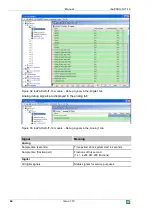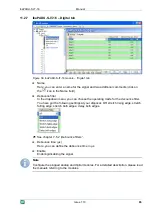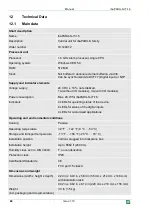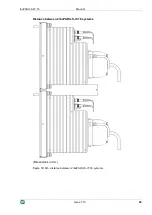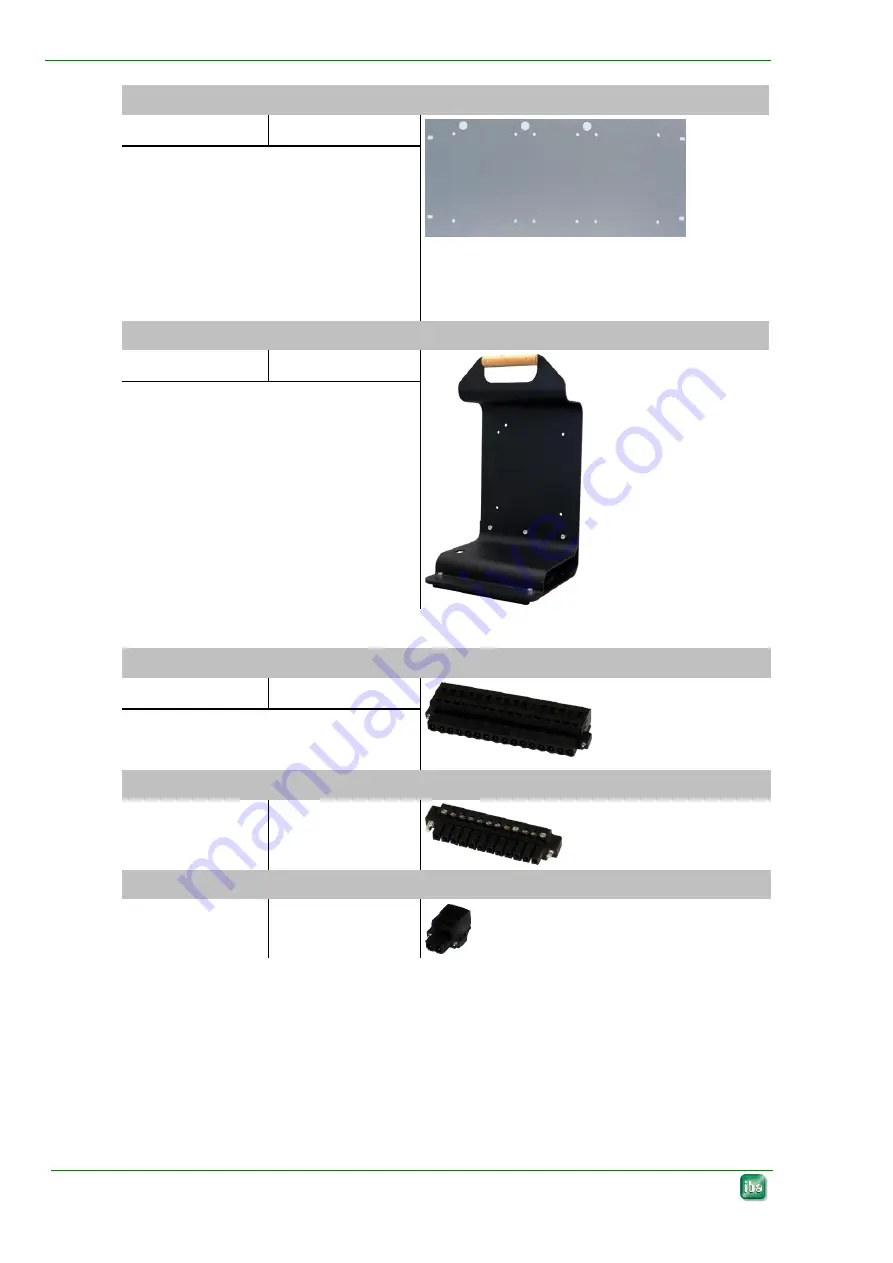
Manual
ibaPADU-S-IT-16
76
Issue 1.10
Mounting panel
19“ for PADU-S modular
Order number
10.124005
Mounting panel
(483 mm/19“) for two
backplanes
Mounting 1 ibaPADU-S-IT-16 centered
or
2 ibaPADU-S-IT-16 left and right
Installation equipment included in de-
livery
Module Carrier for ibaPADU-S modular system
Order number
10.124007
Module carrier for a backplane with
modules
Terminal block
16 Pin RM 5.08 Terminal block WAGO
Order number
52.000023
12 Pin RM 3.81 Terminal block PHOENIX
Order number
52.000024
2 Pin RM 5.08 Terminal block WAGO
Order number
52.000022