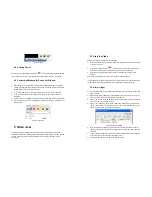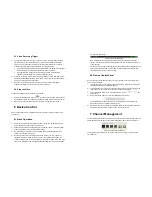8 Other Settings
On the top of “Device Management” and “ Device Control”, there are “System
Setting”, ”History” and “About” three buttons.
8.1 System Setting
Figure 12: System Setting
System Setting window is shown as Figure 12. Following are some notifications for this
window.
1
)
About alarm settings:
In the 'Alarm action settings' section, user can select other sound file (.wav) as
siren sound. The default sound will be used in case this field is blank.
Users can also configure “Siren Duration, Snapshot Number, Record Duration”
data.
2
)
About storage location::
User can define the picture and video files storage location, leaving this field
blank the default location is the application installation directory. Pictures and
videos will be stored in. /snap, and. /record directory.
If tick “Delete the oldest files When the disk space is insufficient”, when the disk
space is less than 500M, this programmer will automatically delete the first day's
data and then realize the cycle record function, or it will stop recording.
3
)
The other options:
Play all the devices when running this software or not
Stretch video from all channels or not
Hide status bar or not
Prompt before shutting down this system or not
8.2 History Log
By clicking on the History Log, the video play will be opened, and enter the record
directories, user can play the videos sorted by device name.
9 Further Notifications
1
)
Use administrator to login in your operating system, and then install the ipcmonitor
software.
2
)
Before using this software, please ensure the devices can be access by web
browsers from LAN or WAN, please consult the user manual of the IP Camera
3
)
When performing centralization monitoring, please open Windows Task Manager and
check the percentage of CPU usage. If it take more than 80% of CPU usage, the
CPU's performance may not be good enough, please refer to the third part in 6.2,
click “advanced” and access video setting page to adjust the bitrates or resolution.