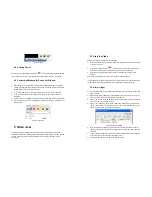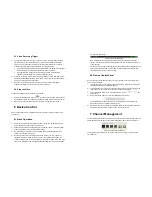iBaby Monitor User Manual
17
with the equipment, if not, we would suggest you to disable this function and do the
port-forwarding manually.
5.1.5 DDNS Setting
Please refer to the content in 4.3.
5.1.6 MSN Setting
Figure 18
User needs to apply for a MSN account for this device first, for example:
test1@hotmail.com
. Please put this MSN account and its password as above Figure 18.
Then put your MSN account, for example:
friend1@hotmail.com
, into the ‘MSN Friends
List. Then on your
friend1@hotmail.com
MSN list, you can see
test1@hotmail.com
is
online. You just send “url?” to
test1@hotmail.com
and you will get the WAN ip address of
this ip camera. But please make sure
test1@hotmail.com
and
friend1@hotmail.com
should be MSN friends before you do the settings.
5.2 Alarm Settings
5.2.1 Alarm Setting
1
)
Alarm Detect
User can select the motion detection. If there is any motion, it will detect the motion and
trigger the alarm. In the motion detect sensibility, the more the figure, and the more
sensitive.
As showed in Figure 19, if any external alarm detector is connected, user will be able to
tick
“Alarm Input Armed”. If the external alarm detector is an always on switch alarm,
p
lease choose “open”. If the external alarm detector is always off switch alarm, please
choose “close”.
iBaby Monitor User Manual
18
The user can select voice detection, triggering the alarm. The more the figure, and the
more sensitive.
Figure 19
2
)
Alarm Action
All kinds of alarm modes:
IO interface for alarm signal output: when relay is switched on, the external
alarm will begin to alarm.
Send alarm info by email.
Send the site pictures to the FTP server, user can also set the break time
between two pictures.
Send alarm info to the alarm server.
3
)
Scheduler
Device will trigger alarm in scheduled time. User can set schedule time to be “all the
time
”. Before you set “Schedule”, please go to Date and Time settings to set the correct
time for the item, as shown in figure 20.