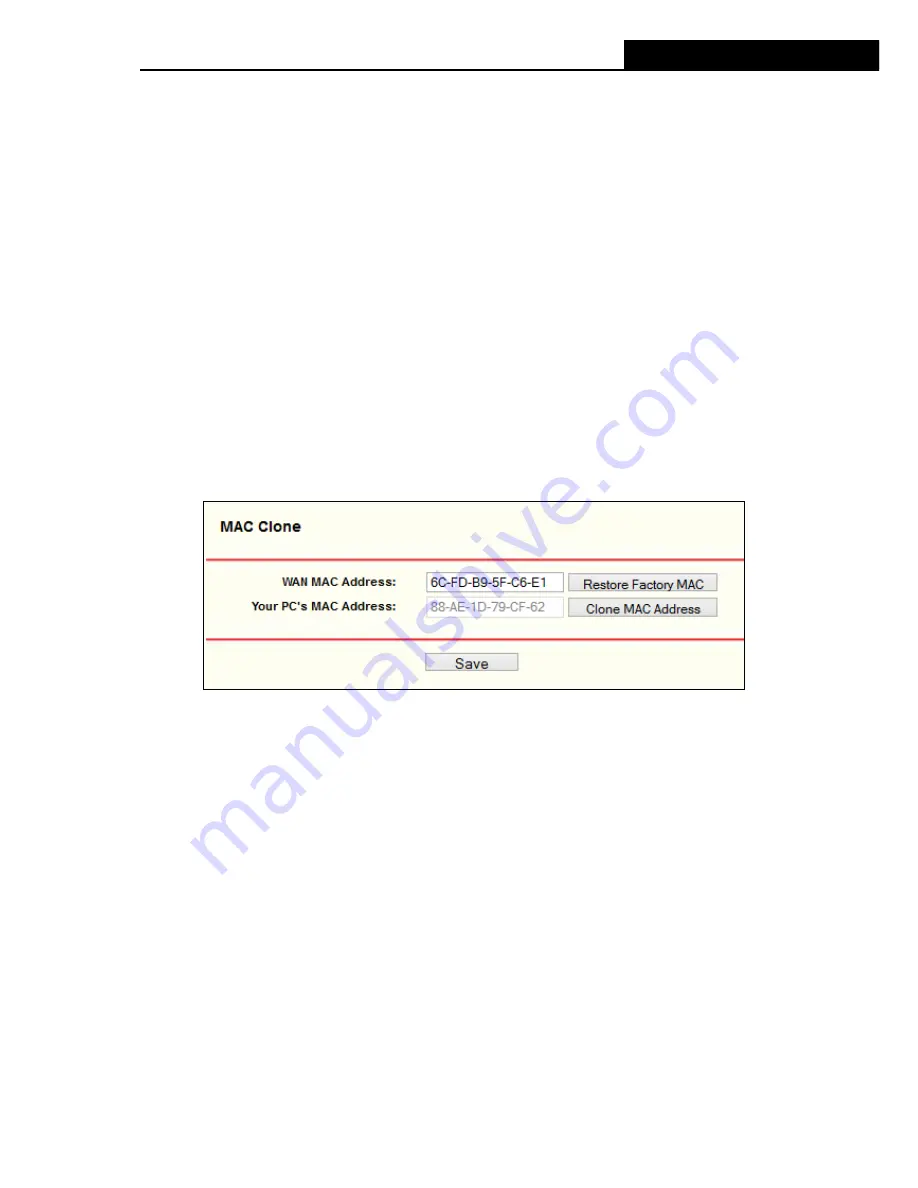
iB-W4GX150N
4G Wireless-N Router
-101-
1)
Sometimes the connection cannot be disconnected although you specify a time to Max
Idle Time, since some applications is visiting the Internet continually in the
background.
2)
If you are a Cable user, please configure the Router following the above steps.
2. How do I configure the Router to access Internet by Ethernet users?
1)
Login to the Router, click the “Network” menu on the left of your browser, and click
"WAN" submenu. On the WAN page, select “Dynamic IP” for "WAN Connection Type",
finish by clicking “Save”.
2) Some ISPs require that you register the MAC Address of your adapter, which is
connected to your cable/DSL Modem during installation. If your ISP requires MAC
register, login to the Router and click the "Network" menu link on the left of your
browser, and then click "MAC Clone" submenu link. On the "MAC Clone" page, if your
PC’s MAC address is proper MAC address, click the "Clone MAC Address" button and
your PC’s MAC address will fill in the "WAN MAC Address" field. Or else, type the
MAC Address into the "WAN MAC Address" field. The format for the MAC Address is
XX-XX-XX-XX-XX-XX. Then click the "Save" button. It will take effect after rebooting.
Figure A-3 MAC Clone
3. I want to use Netmeeting, what do I need to do?
1) If you start Netmeeting as a host, you d
on’t need to do anything with the Router.
2) If you start as a response, you need to configure Virtual Server or DMZ Host and make
sure the H323 ALG is enabled.
3) How to configure Virtual Server: Log
in to the Router, click the “
Forwarding
” menu on
the left of your browser, and click "
Virtual Servers
" submenu. On the "
Virtual
Servers
" page, click
Add New…
. T
hen on the “
Add or Modify a Virtual Server
Entry
” page, enter “1720” for the “Service Port” blank, and your IP address for the “IP
Address” blank, taking 192.168.1.169 for an example, remember to
Enable
and
Save
.














































