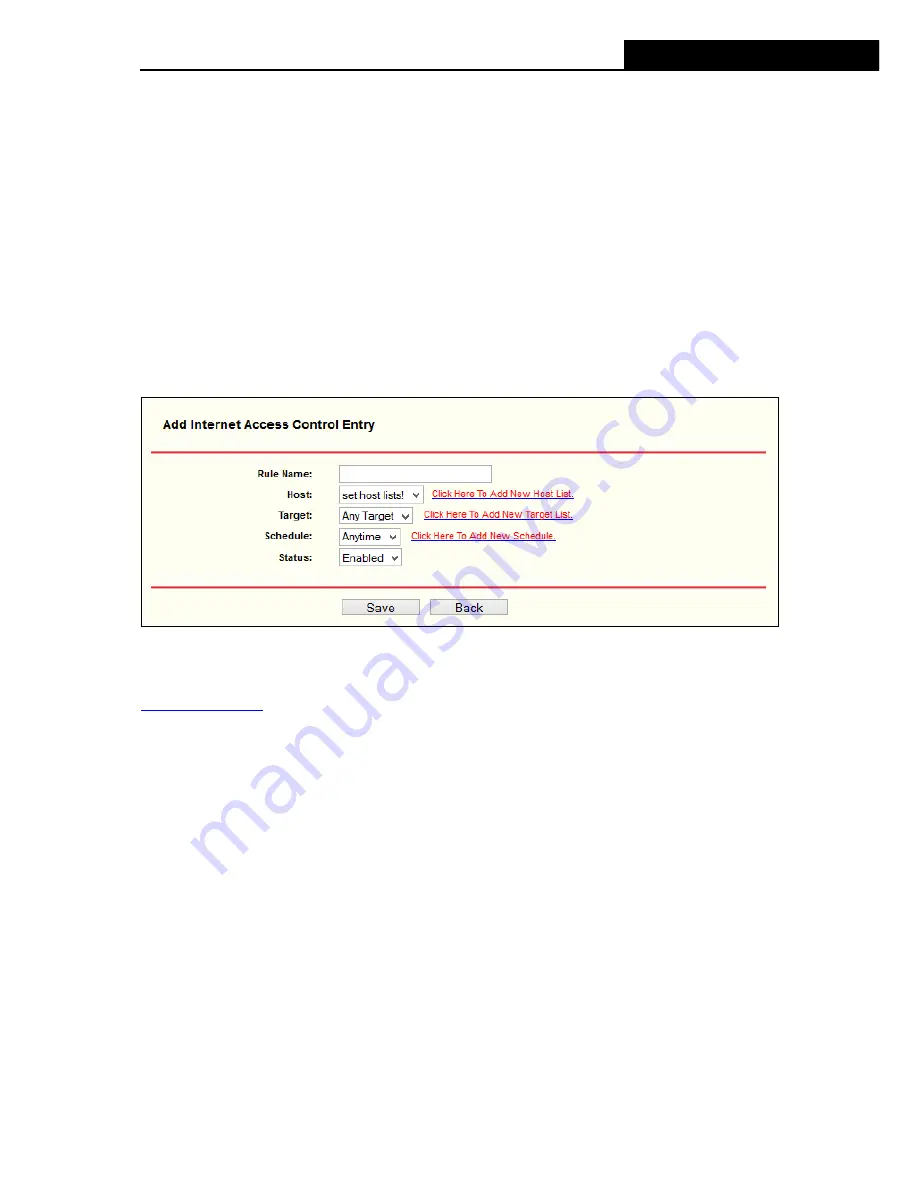
iB-W4GX150N
4G Wireless-N Router
-72-
7. In the
Status
field, select
Enabled
or
Disabled
to enable or disable your entry.
8. Click the
Save
button.
Click the
Enable All
button to enable all the rules in the list.
Click the
Disable All
button to disable all the rules in the list.
Click the
Delete All
button to delete all the entries in the table.
You can change the entry’s order as desired. Fore entries are before hind entries. Enter the ID
number in the first box you want to move and another ID number in second box you want to
move to, and then click the
Move
button to change the entry’s order.
Click the
Next
button to go to the next page, or click the
Previous
button return to the previous
page.
Figure 4-51 Add Internet Access Control Entry
For example
: If you desire to allow the host with MAC address 00-11-22-33-44-AA to access
www.google.com
only from
18:00
to
20:00
on
Saturday and Sunday
, and forbid other hosts
in the LAN to access the Internet, you should follow the settings below:
1.
Click “
Access Restriction
→
Host (LAN)
” in the left to enter the Host Settings page. Add
a new entry with the Host Description is Host_1 and MAC Address is 00-11-22-33-44-AA.
2. Click
“
Access Restriction
→
Target (WAN)
” in the left to enter the Target Settings page.
Add a new entry with the Target Description is Target_1 and Domain Name is
www.google.com.
3. Click
“
Access Restriction
→
Schedule
” in the left to enter the Schedule Settings page.
Add a new entry with the Schedule Description is Schedule_1, Day is Sat and Sun, Start
Time is 1800 and Stop Time is 2000.
4.
Click “
Access Restriction
→
Rule
” in the left to return to the Access Control Rule
Management
page. Select “
Enable Internet Access Control
” and choose "Deny the
packets not specified by any access control policy to pass through the Router".
5. Click
Add New...
button to add a new rule as follows:
















































