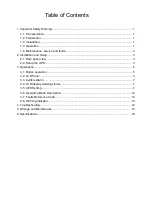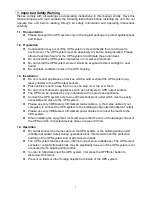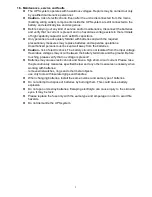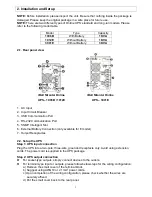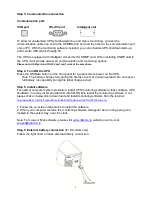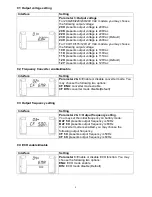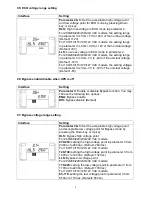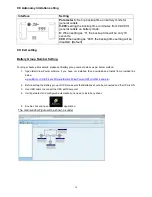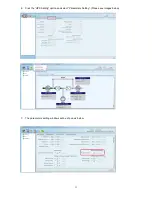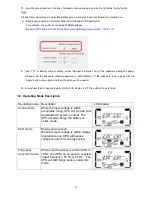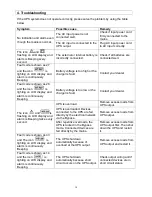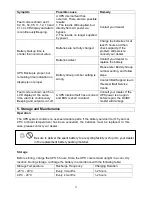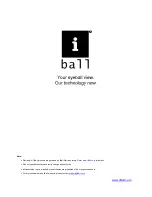4
Step 3: Communication connection
Communication port:
USB port RS-232 port Intelligent slot
To allow for unattended UPS shutdown/start-up and status monitoring, connect the
communication cable one end to the USB/RS-232 port and the other to the communication port
of your PC. With the monitoring software installed, you can schedule UPS shutdown/start-up
and monitor UPS status through PC.
The UPS is equipped with intelligent slot perfect for SNMP card. When installing SNMP card in
the UPS, it will provide advanced communication and monitoring options.
Please note: USB port and RS-
232 port can’t work at the same time.
Step 4: Turn ON the UPS
Press the ON/Mute button on the front panel for two seconds to power on the UPS.
Note: The battery charges fully during the first five hours of normal operation. Do not expect
full battery run capability during this initial charge period.
Step 5: Install software
For optimal computer system protection, install UPS monitoring software to fully configure UPS
shutdown. You may insert provided CD into CD-ROM to install the monitoring software. If not,
please click on below link to download and install monitoring software from the internet:
http://www.iBall.co.in/File/Product/Drivers/iBall%20ViewPower%20For%20Windows.rar
1. Follow the on-screen instructions to install the software.
2. When your computer restarts, the monitoring software will appear as an orange plug icon
located in the system tray, near the clock.
Note: For Linux or Mac software, please visit
www.iBall.co.in
website or write us at
support@iball.co.in
Step 6: External battery connection
(for E models only)
Follow the right chart to make external battery connection.