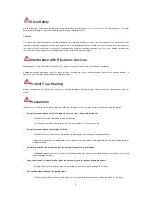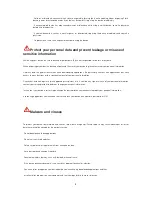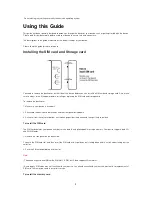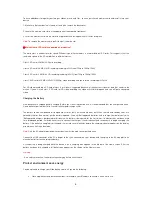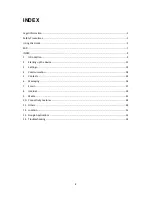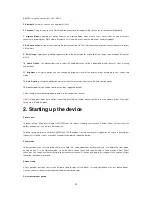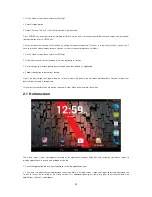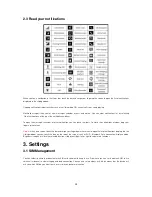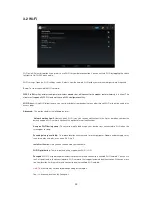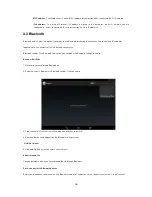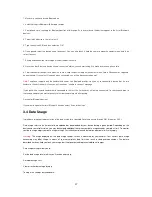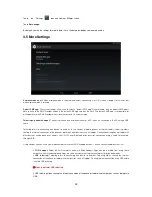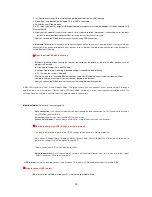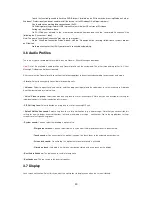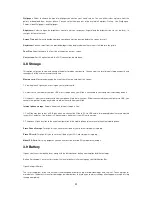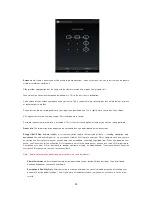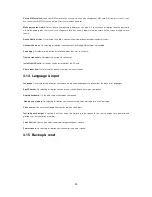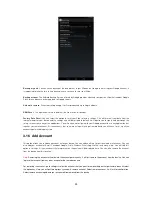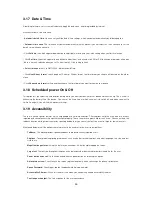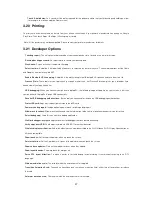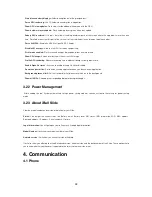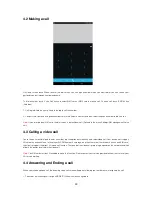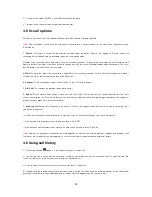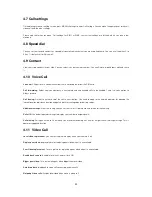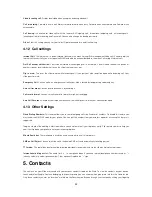17
1. Make sure you have turned Bluetooth on.
2. Select Settings
Bluetooth
Bluetooth settings.
3. Your phone starts scanning for Bluetooth devices within range. As they are found, the devices appear in the list of Bluetooth
devices.
4. To pair with a device in the list, select it.
5. Type the device‟s PIN and then select as „OK‟.
6. Once paired, select the device name to connect. You can also touch & hold the name to open the context menu, and then
select Connect.
7. Pairing and connection status appear under the device name.
8. Once the other Bluetooth device shows “connected” status, you can start using it to make and receive phone calls.
9. To disconnect or to unpair with a device, touch & hold the device to open the context menu. Select Disconnect or Unpaired,
as appropriate. If you select „Unpaired‟ when connected, you will be disconnected as well.
Note:
The phone supports only the headset and hands-free Bluetooth profiles, so if you try to connect to a device that is not a
headset or hands-
free car kit, then you will receive an “unable to connect” message.
If you pair with a second headset while connected to the first, the first headset will remain connected. To switch connection to
the second headset you must manually select that headset again after pairing.
Rescan for Bluetooth devices
If you want to update the list of Bluetooth devices, select „Scan for devices‟.
3.4 Data Usage
It provides a graphical representation of the data usage for a specified Data Usage cycle through SIM Internet or Wi-Fi.
Data usage refers to the amount of data uploaded or downloaded by your device during a given period. Depending on the
device and your wireless plan, you may be charged additional fees when your data usage exceeds your plan's limit. To monitor
your data usage, adjust your data usage settings. First check your plan and determine what data limits may apply.
Warning!
The usage displayed on the data usage settings screen is measured by your handset. Your carrier's data usage
accounting may differ. Usage in excess of your carrier plan's data limits can result in steep overage charges. The feature
described here can help you track your usage, but is not guaranteed to prevent additional charges.
Data usage settings allow you to:
Set the data usage level at which you'll receive a warning.
Set a data usage limit.
View or restrict data usage by app.
To adjust the settings described here: