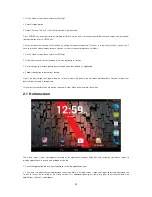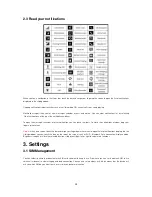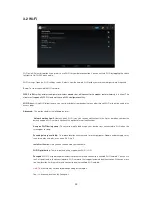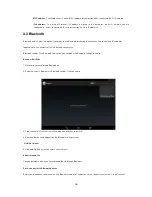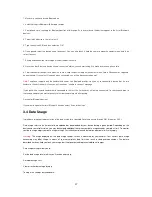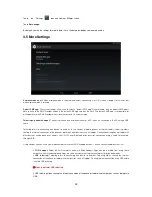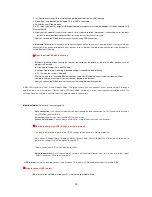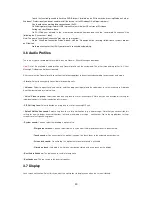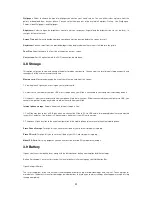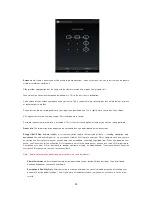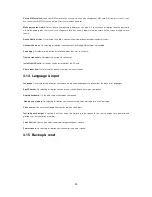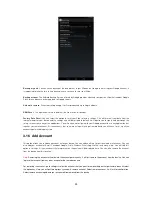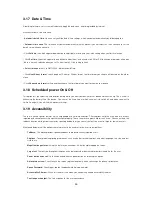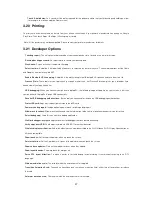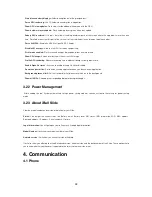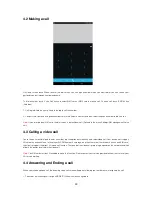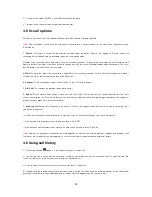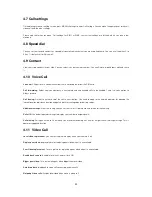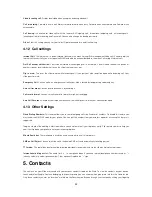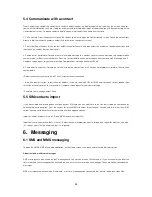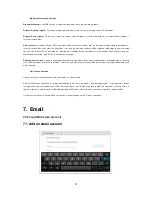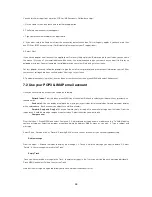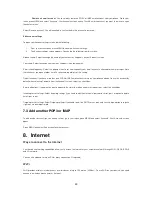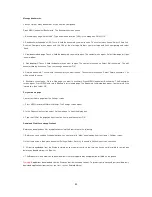26
3.17 Date & Time
According to the pre-set, system will voluntarily apply the date, zone, and time provided by internet.
Manually set date, time and zone.
•
Automatic date & time
: You can set you Slide date & time settings, which can detect automatically by following option
•
Automatic time zone
: The time zone will detect automatically with this option if you not select this, than you have to set the
date & time with zone manually.
• Click
Set date,
then click upper or down button to adjust date, month, and year, click setting when you finish selection.
• Click
Set time,
then click upper or down button to adjust hour and minute, click AM or PM to change morning or afternoon
(there is no such selection when you set 24-hour format). Click setting to finish.
Select time zone:
Set it to GMT+05:30, India Standard Time.
•
Click
Use
24-hour format
, switch between 12-hour or 24-hour format, the time format you choose will be used on the alarm
clock.
• Click
Choose date format
setting, and then choose the time format you want to show on your phone.
3.18 Scheduled power On & Off
This option lets you select the time duration during which you want your device to shut down and then start up. This is useful in
enhancing the battery life of the device. You can set the fixed time at which you want it to switch off and when you want to
switch it on again. You will find this option in settings.
3.19 Accessibility
These are certain special features which help people with certain disabilities. These options help the users who are visually
impaired and cannot access through the functions properly. These features are great help for such users. You can activate the
talkback function which guides the user by speaking feedback or you can set the font size as extra-large for low vision users.
Mentioned below are all the options that are present in the handset for the users to guide them.
Talkback:
This option provides spoken feedback to blind and visually impaired users.
Captions
: To set global captioning preferences, such as whether to show captions and what language, text size, and text
style to use.
Magnification gestures:
Using this feature you can zoom in & out by triple tapping the screen.
Large text:
The font size throughout the phone can be increased or decreased for better view ability for the user.
Power button ends call:
Calls can be ended with the power button on selecting this option.
Auto-rotate screen:
Check to have the screen rotate automatically when you change the phone's orientation.
Speak Password:
Check to get spoken feedback while typing passwords.
Accessibility Shortcut:
When this feature is turned on, you can quickly enable accessibility features.
Text-to-speech output:
The text is spoken for the user convenience.