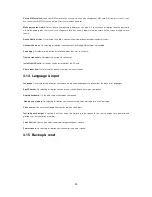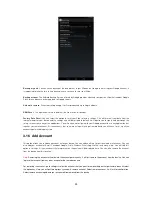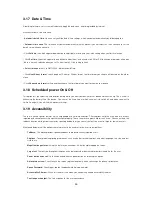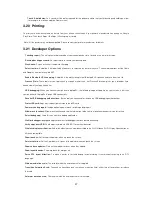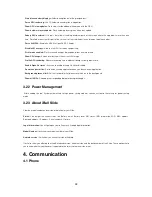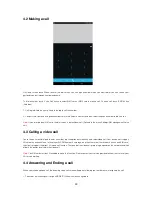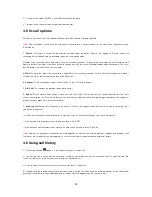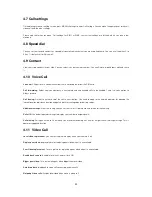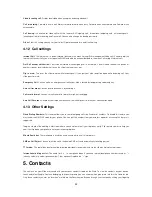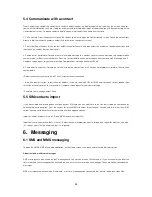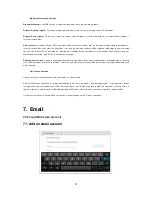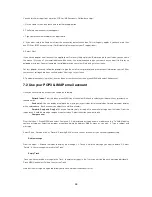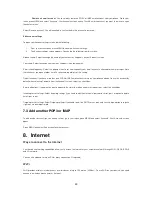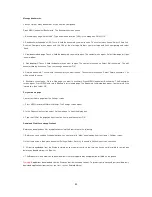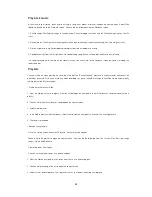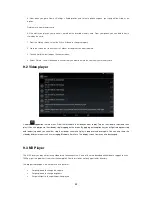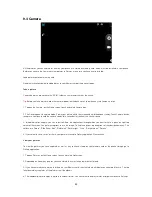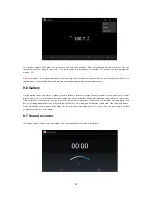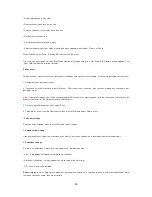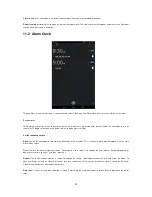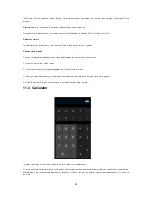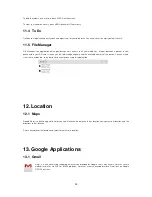38
You can fetch messages from up to five POP3 or IMAP accounts. Follow these steps:
1. On the Home screen, then touch and select Email application.
2. The Set up new account screen appears.
3. Type your account email address and password.
4. If you want, select the Send email from this account by default check box. This setting only applies if you have more than
one POP3 or IMAP account set up. (For this details please contact your IT support team)
5. Select „Next‟.
If you have a popular email account, the application will set everything up for you! Before you go to your Inbox, you can name
the account (if you don‟t, your email address will be used). You are also asked to type your name as you want it to display o
n
outgoing messages. You must complete this field before you can select
„Next‟ and go to your Inbox.
For less popular accounts, follow the prompts to type the email server, protocol, and other account information yourself. After
your account settings have been verified, select „Next‟ to go to your Inbox.
6. To add more accounts (
up to five), from an Inbox or your Accounts screen, press MENU and select „Add account‟.
7.2 Use your POP3 & IMAP email account
Once you have set up an account, you can do the following:
Refresh Inbox:
From the Inbox, press MENU and then select „Refresh‟ to up
date your Inbox with any previously-un-
fetched email.
Read email:
You can display or collapse the messages in your Inbox by selecting Inbox. Unread messages display
with a colored band. (Each account you add will use a different color.)
Forward, Reply and Reply all:
You can forward, reply, or reply all to an email message from the Inbox. From the
Inbox, touch & hold the message to open its context menu. Select the action you want to take.
Compose new
From the Inbox: 1. Press MENU and select „Compose‟. 2. Add recipients by typing a name or address in the „To‟ field. Matching
contacts will appear. Select the recipient or continue typing the address. Add as many as you wish. 3. Type a subject and
message.
Select „Send‟, „Save as draft‟, or „Discard‟. Pressing B
ACK will also save as draft unless you have not typed anything.
Delete message
From the Inbox: 1. Expand the Inbox to display the messages. 2. Touch & hold the message you want to delete. 3. Select
„Delete‟. 4. Your message is moved to the Trash.
Empty Trash
Once you have moved a message to the Trash, to empty messages in the Trash you must delete each message individually.
Press MENU and select „Folders‟ to enter the Trash.
Note that the message is only deleted from your phone, not from the account server.