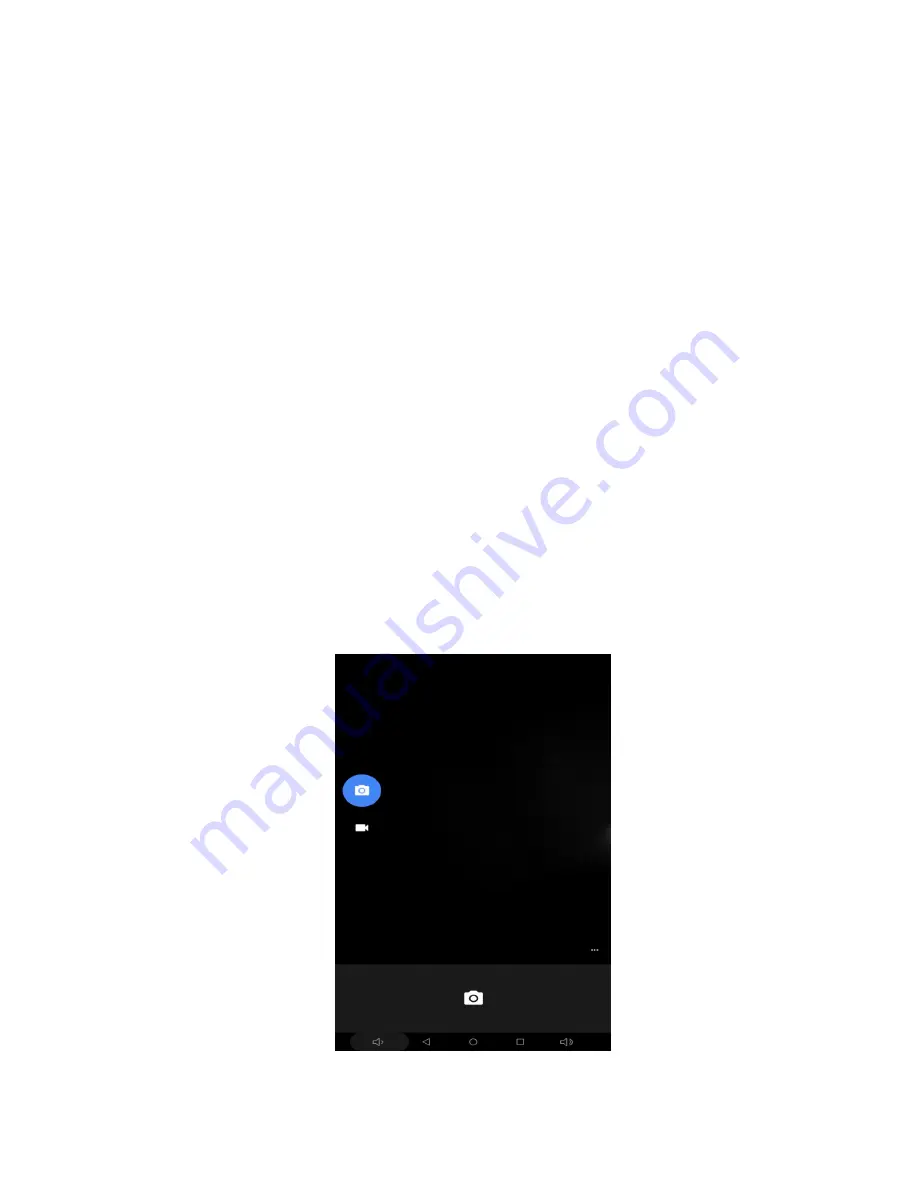
33
Go to the Library screen and select
„Playlists‟. All your playlists appear.
Touch & hold the playlist to open the context menu. You can do the following from this screen:
Play, Edit (rearrange songs), Delete and Rename.
Delete music from slide
All the music you play on your slide is stored on the inserted memory card. From your slide, you
can delete music stored on the card:
1. From the Library screen, select the Artists, Albums, or Songs category.
2. Go to the screen that shows the artist, album, or song that you want to delete.
3. Touch & hold the song you want to delete..
4. Select „Delete‟. You will be asked to confirm that you want to delete the song. Please click on
OK
9.2 Video player
Click on
„Videos‟ in main menu. From the list choose the video you want to play. Tap on the video
to select and then play it. You can play/pause the video by single tapping on the play/pause icon .
By tapping on the settings key you will get options like Play once, Repeat all, Sequence play,
Repeat & Random Play.
9.3 Camera
All the pictures you can capture or view on your slide are stored in internal storage.
Take a picture
Captured pictures are saved to the “DCIM” folder in your slide.
1. To open the Camera, on the Home screen, touch and select Camera icon.











































