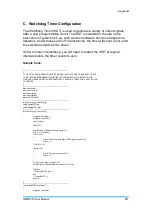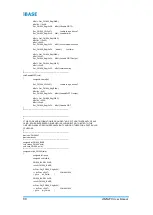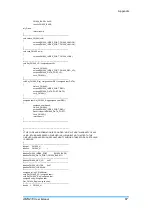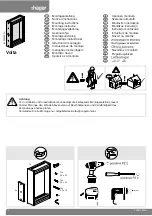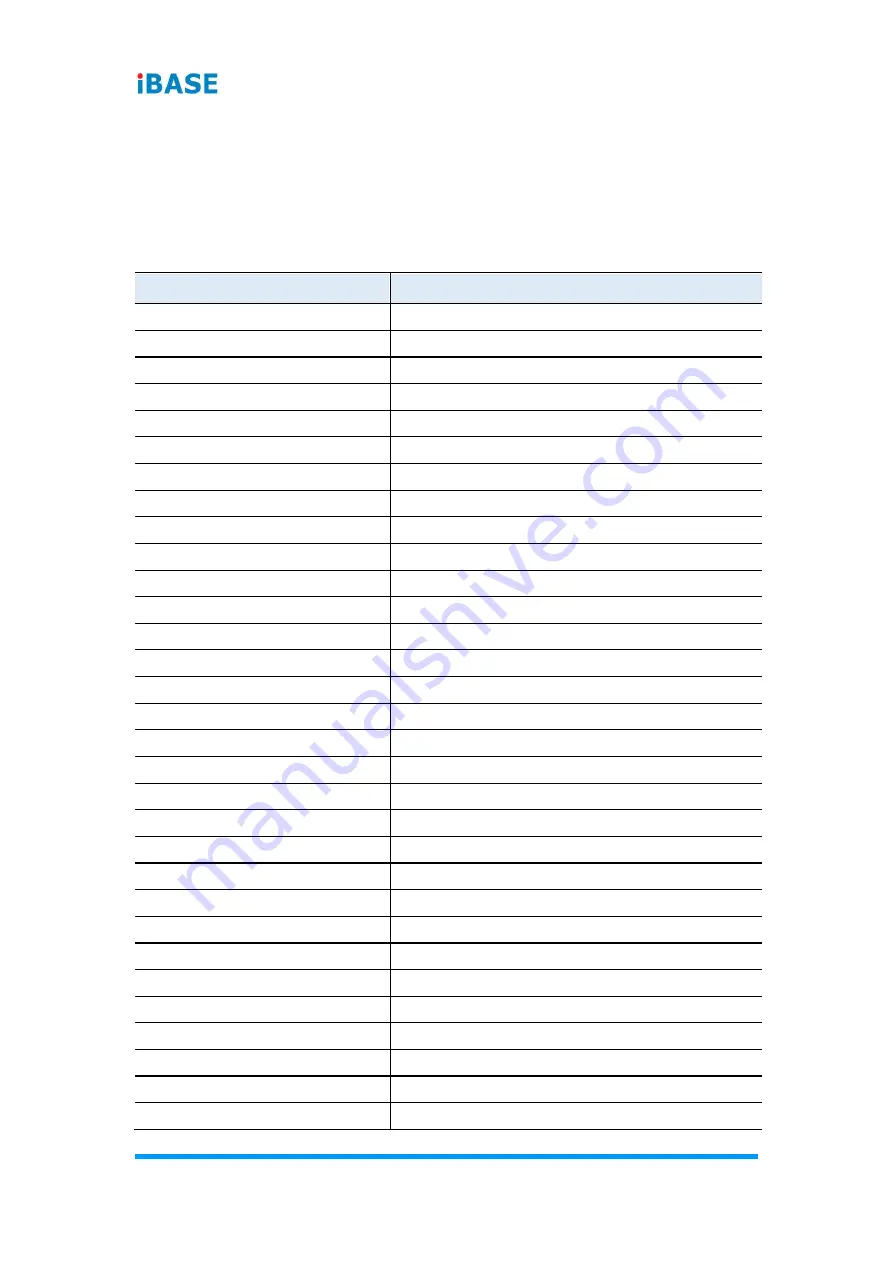
62
AMS210
User Manual
A. I/O Port Address Map
Each peripheral device in the system is assigned a set of I/O port addresses
which also becomes the identity of the device. The following table lists the I/O
port addresses used.
Address
Device Description
0x00000000-0x00000CF7
PCI Express Root Complex
0x00000020-0x00000021
Programmable interrupt controller
0x00000024-0x00000025
Programmable interrupt controller
0x00000028-0x00000029
Programmable interrupt controller
0x0000002C-0x0000002D
Programmable interrupt controller
0x0000002E-0x0000002F
Motherboard resources
0x00000030-0x00000031
Programmable interrupt controller
0x00000034-0x00000035
Programmable interrupt controller
0x00000038-0x00000039
Programmable interrupt controller
0x0000003C-0x0000003D
Programmable interrupt controller
0x00000040-0x00000043
System timer
0x0000004E-0x0000004F
Motherboard resources
0x00000050-0x00000053
System timer
0x00000060-0x00000060
Standard PS/2 Keyboard
0x00000061-0x00000061
Motherboard resources
0x00000063-0x00000063
Motherboard resources
0x00000064-0x00000064
Standard PS/2 Keyboard
0x00000065-0x00000065
Motherboard resources
0x00000067-0x00000067
Motherboard resources
0x00000070-0x00000070
Motherboard resources
0x00000080-0x00000080
Motherboard resources
0x00000092-0x00000092
Motherboard resources
0x000000A0-0x000000A1
Programmable interrupt controller
0x000000A4-0x000000A5
Programmable interrupt controller
0x000000A8-0x000000A9
Programmable interrupt controller
0x000000AC-0x000000AD
Programmable interrupt controller
0x000000B0-0x000000B1
Programmable interrupt controller
0x000000B2-0x000000B3
Motherboard resources
0x000000B4-0x000000B5
Programmable interrupt controller
0x000000B8-0x000000B9
Programmable interrupt controller
0x000000BC-0x000000BD
Programmable interrupt controller
Summary of Contents for AMS210
Page 1: ...AMS210 Embedded System with MB211 User s Manual Version 1 0 March 2020...
Page 14: ...8 AMS210 User Manual 1 7 Dimensions AMS210 Unit mm...
Page 15: ...Hardware Configuration AMS210 User Manual 9 2 This page is intentionally left blank...
Page 32: ...26 AMS210 User Manual 2 5 8 J16 DDR SO DIMM Channel A 2 5 9 J15 DDR SO DIMM Channel B...
Page 41: ...Hardware Configuration AMS210 User Manual 35 2 This page is intentionally left blank...