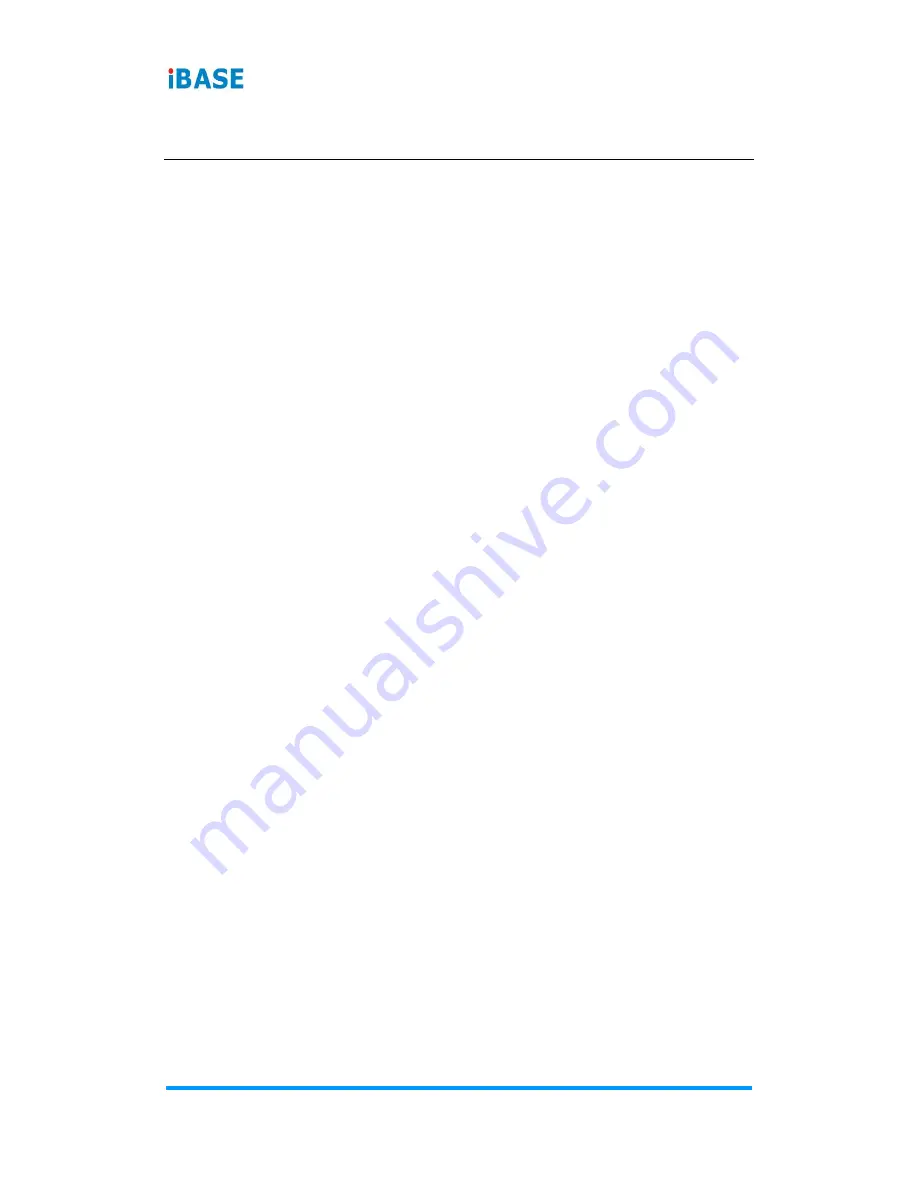
vi
SI-614 / SI-614-M User Manual
Table of Contents
Compliance.................................................................................................... iii
Important Safety Information ....................................................................... iv
WARNING ...................................................................................................... iv
CAUTION ........................................................................................................ v
Warranty Policy .............................................................................................. v
Technical Support & Services ...................................................................... v
Chapter 1
General Information ................................................................ 1
1.1
Introduction ............................................................................................. 2
1.2
Features .................................................................................................. 2
1.3
Packing List ............................................................................................ 3
1.4
Specifications .......................................................................................... 3
1.5
Overview ................................................................................................. 5
1.6
Dimensions ............................................................................................. 7
Chapter 2
Hardware Installation & Motherboard Information .............. 8
2.1
Installation / Replacement ....................................................................... 9
2.1.1
Memory .................................................................................... 9
2.1.2
SSD ........................................................................................ 10
2.1.3
Mini-PCIe & M.2 Cards ........................................................... 10
2.1.4
WiFi / 3G / 4G Antenna Installation ......................................... 11
2.1.5
Mounting Installation ............................................................... 12
2.2
Pin Assignment for DC Power Input Connector ..................................... 13
2.3
Pin Assignment for External Power Input Connector ............................. 13
2.4
Pin Assignment for COM1 RS-232 Port ................................................ 14
2.5
Setting the Jumpers .............................................................................. 15
2.5.1
How to Set Jumpers ............................................................... 15
2.6
Jumper & Connector Locations on Motherboard ................................... 16
2.7
Jumpers Quick Reference ..................................................................... 17
2.7.1
Clearing CMOS Data (JBAT2) ............................................. 17
2.7.2
Clearing ME Register (JBAT1) ............................................. 17
2.8
Connectors Quick Reference ................................................................ 18
2.8.1
Front Panel Setting Connector (J1) ...................................... 19







































