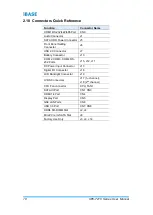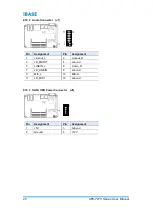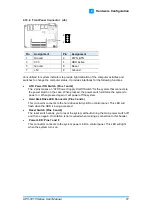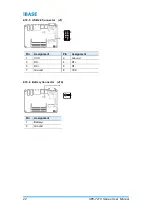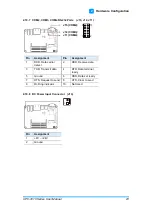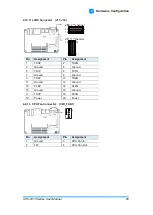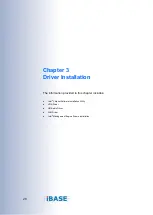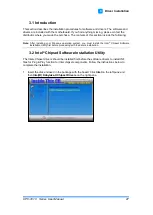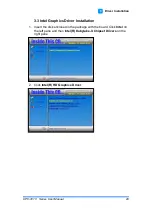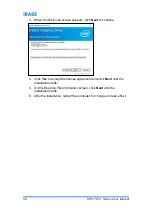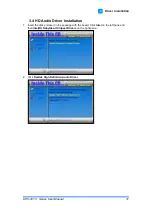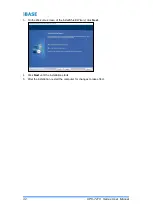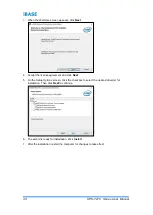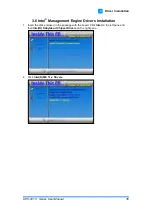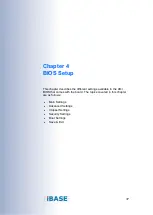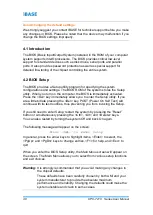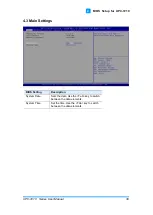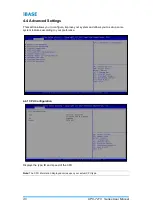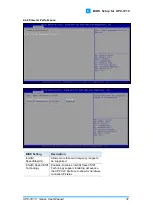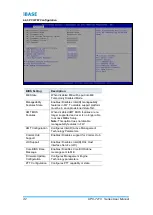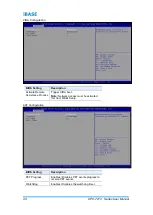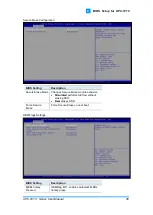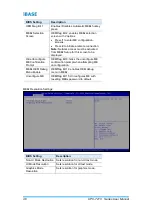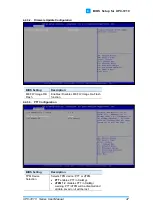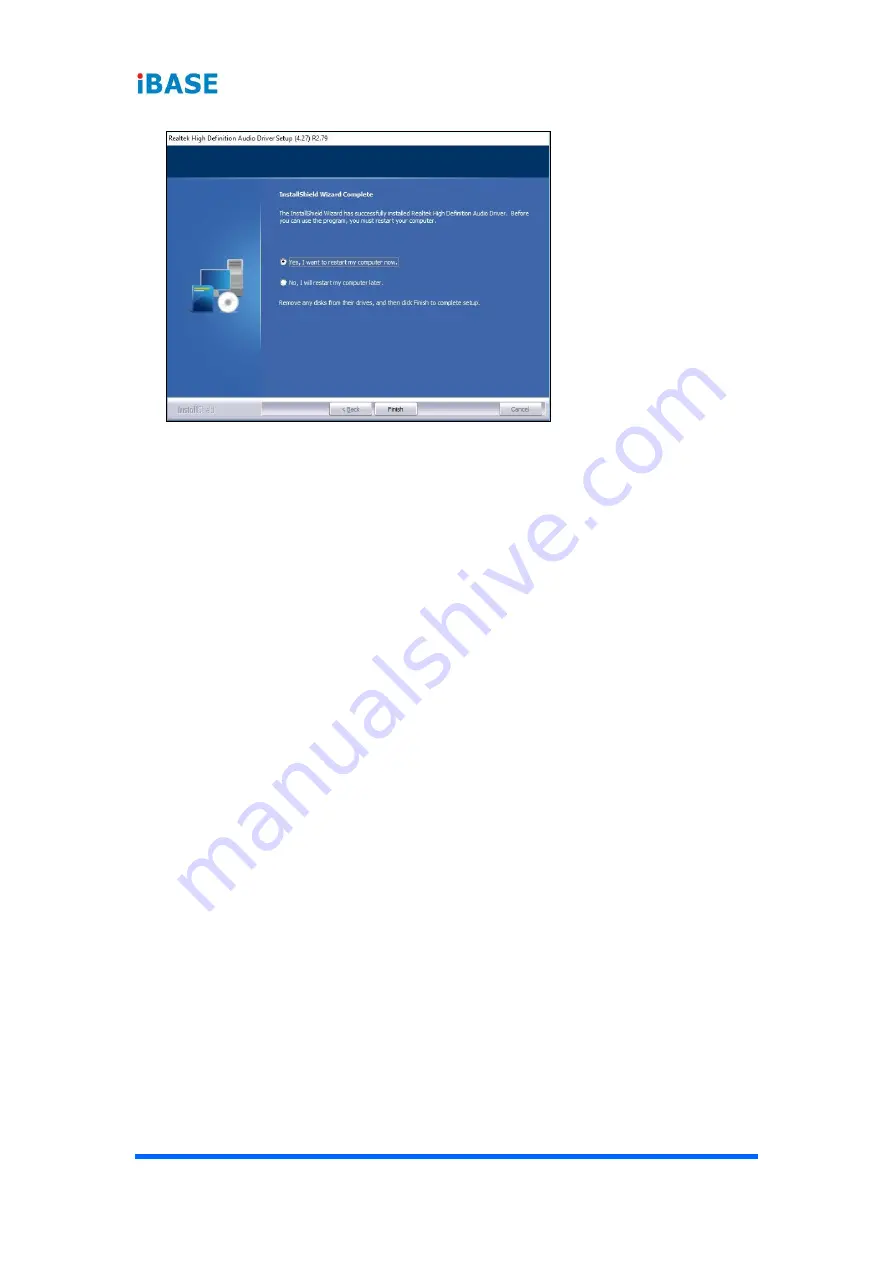Reviews:
No comments
Related manuals for UPC-7210 Series

Relion 670 series
Brand: ABB Pages: 66

H1
Brand: NARGESA Pages: 33

SD
Brand: SAMCHULLY Pages: 48

HT614812
Brand: ABB Pages: 112

TB1301
Brand: TBM Pages: 22

PL-622
Brand: Pack Leader Pages: 99

ARX 605
Brand: Ariesys Pages: 9

GRIT GXR Series
Brand: Fein Pages: 16

VXI-1500
Brand: National Instruments Pages: 55

18385
Brand: Valor Pages: 65

EASYBOND MK2
Brand: BAC Pages: 32

ME-RV
Brand: Giebel Pages: 9

Z80-H536.08 S8RVW3
Brand: Jäger Pages: 48

AERO ISOBUS
Brand: Rauch Pages: 66

FE860
Brand: Nederman Pages: 75

DH 012 FEM
Brand: RINGSPANN Pages: 16

E 50
Brand: V.ORLANDI Pages: 128

HSV-10RB
Brand: HIOS Pages: 36