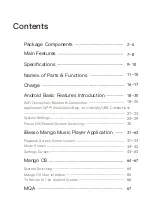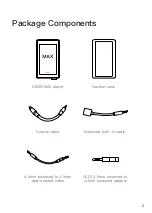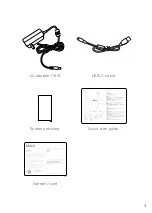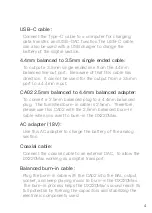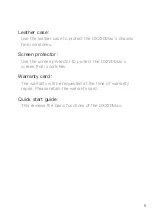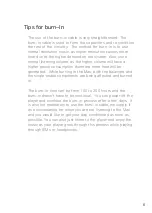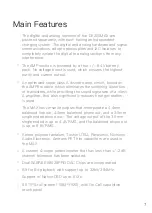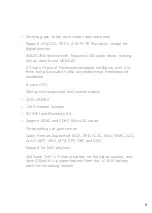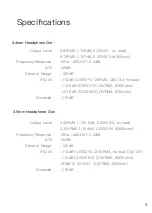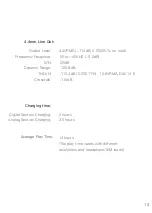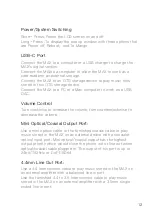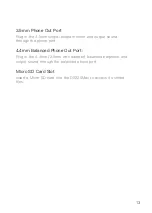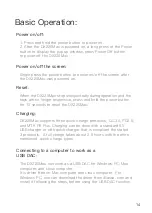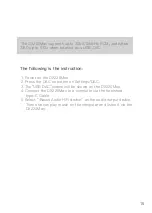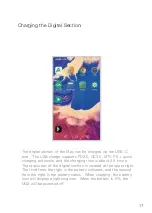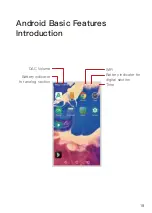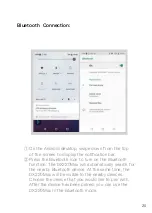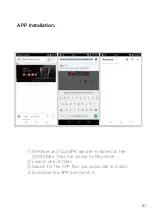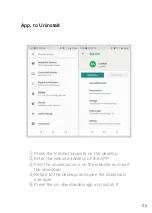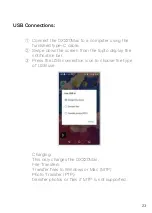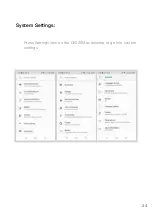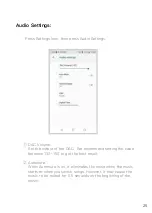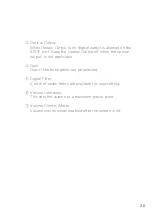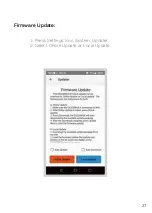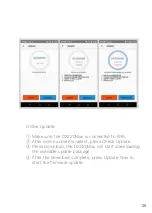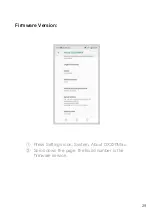14
Power on/off:
1. Press and hold the power button to power on.
2. After the DX220Max is powered on, a long press of the Power
button to display the pop up window, press Power Off button
to power off the DX220Max.
Power on/off the screen:
Single press the power button to power on/off the screen after
the DX220Max was powered on.
Reset:
When the DX220Max stop unexpectedly duringoperation and the
keys are no longer responsive, press and hold the power button
for 10 seconds to reset the DX220Max.
Charging:
DX220Max supports three quick charge protocols, QC3.0, PD2.0,
and MTK PE Plus. Charging can be done with a standard 5V
USB charger or with quick charger that is compliant the stated
3 protocols. A full charge takes about 2.5 hours with the afore
mentioned quick charge types.
Connecting to a computer to work as a
USB DAC:
Basic Operation:
The DX220Max can work as a USB DAC for Windows PC, Mac
computer, and Linux computer.
It is driver free on Mac computer and Linux computer. For
Windows PC, one can download the driver from iBasso. com and
install it following the steps, before using the USB DAC function.
Summary of Contents for OX220 MAX
Page 1: ...iBasso Audio USER GUIDE...
Page 4: ...3 USB C cable Screen protector Quick start guide Warranty card AC adapter 18V...
Page 25: ...24 System Settings Press Settings icon on the DX220Max desktop to go into system settings...
Page 28: ...Firmware Update 27 1 Press Settings Icon System Updater 2 Select Online Update or Local Update...
Page 38: ...Artist View Thumbnail view Artwork view Thumbnail view Artwork view 37 Album View...
Page 43: ...42 Input the keywords to search a track an album or an artist Search Screen...
Page 47: ...46 The DX220Max has two types of Equalizer Graphic EQ and Parametric EQ Equalizer...
Page 59: ...58 To access more system settings Advanced...
Page 67: ...66 To return to the Android System go into the Advanced menu press To Android then press Yes...