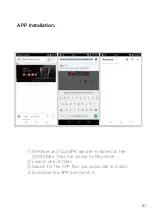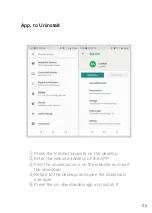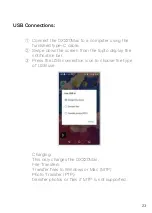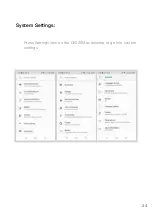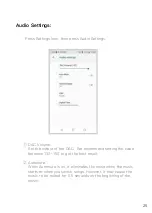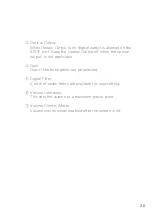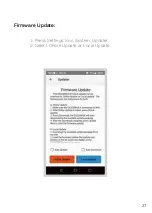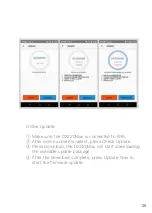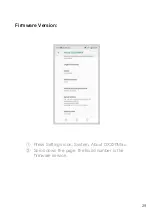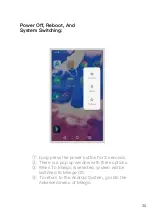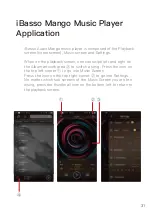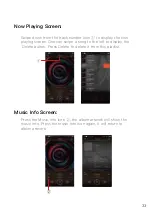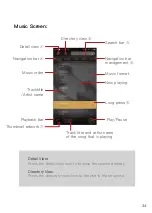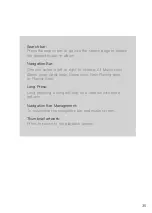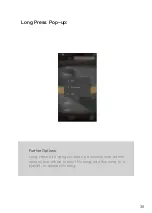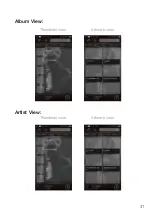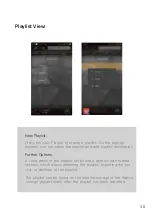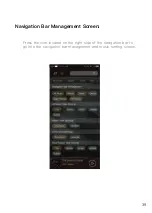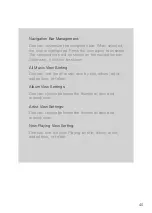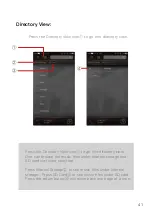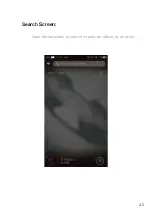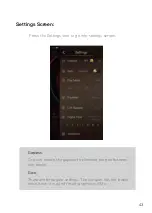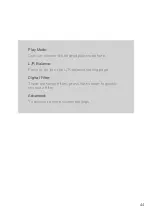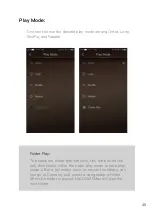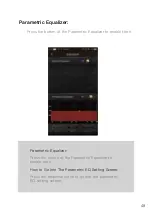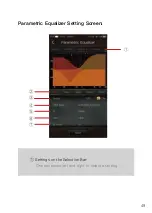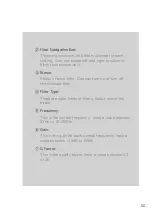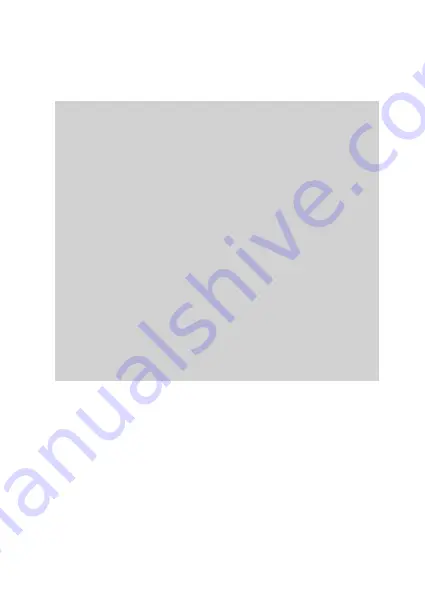
Search bar:
Press the search bar to go into the search page to search
the desired music or album.
Navigation Bar:
One can swipe it left or right to choose: All Music view,
Album view, Artist view, Genre view, Now Playing view,
or Playlist view.
Long Press:
Long pressing a song will pop up a window with more
options.
Navigation Bar Management:
To customize the navigation bar and music screen.
Thumbnail artwork:
Press to return to the playback screen.
35
Summary of Contents for OX220 MAX
Page 1: ...iBasso Audio USER GUIDE...
Page 4: ...3 USB C cable Screen protector Quick start guide Warranty card AC adapter 18V...
Page 25: ...24 System Settings Press Settings icon on the DX220Max desktop to go into system settings...
Page 28: ...Firmware Update 27 1 Press Settings Icon System Updater 2 Select Online Update or Local Update...
Page 38: ...Artist View Thumbnail view Artwork view Thumbnail view Artwork view 37 Album View...
Page 43: ...42 Input the keywords to search a track an album or an artist Search Screen...
Page 47: ...46 The DX220Max has two types of Equalizer Graphic EQ and Parametric EQ Equalizer...
Page 59: ...58 To access more system settings Advanced...
Page 67: ...66 To return to the Android System go into the Advanced menu press To Android then press Yes...