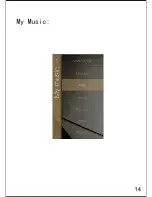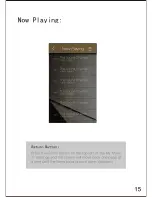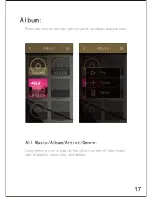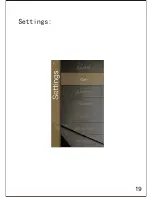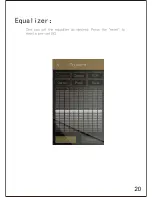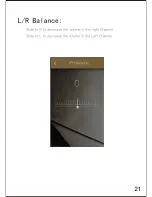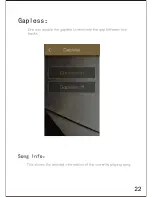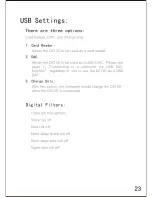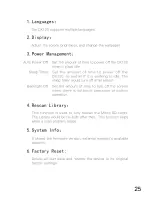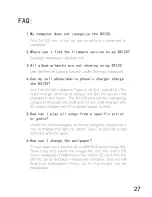7.How can I see the entire title of the currently
playing song on the music playback screen?
8.Does the DX120 support exFAT format SDXC?
9.My DX120 cannot be powered on. What should I check?
10.How to use the import/export playlist function?
28
Certifications::
You can scroll the title right to left to reveal the missing
parts. The album name and the artist name are also
scrollable when they are too long to be shown on the screen.
Yes, the DX120 supports both of exFAT and FAT32 formats
SDXC.
Usually, it is low battery issue. Charge it for a while, then you
should able to power on the DX120. Email us if it is not a low
battery issue.
After the playlist is built in the DX120, go to My Music
→
Playlist, long press the playlist icon to pop up the option
menu. Press "Export", then one can find a M3U playlist under
the M3U folder under the Micro SD card.
To import a M3U playlist, load the M3U playlist into the
internal flash or a Micro SD card. Then find the M3U playlist
under Directory. Press the M3U playlist. There will be a pop
up windows. Press “YES” to start importing the playlist.