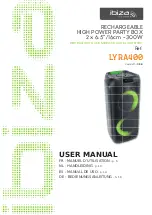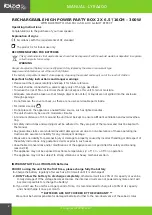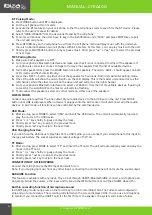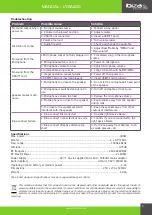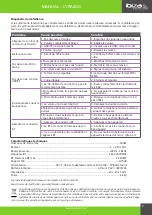MANUAL - LYRA400
4
© Copyright LOTRONIC 2021
BT Pairing Mode:
1.
Press MODE button until BT is displayed.
2.
Put the cell phone within 3 meters;
3.
Activate the BT features on your cell phone so that the cell phone starts to search for the BT device. Please
refer to the users’ manual for details
4.
Select “IBIZA-LYRA400" from the device list found by the cell phone;
5.
For some cell phones, the users have to key in the identification code “0000” and press ENTER key to pair
the unit and cell phone.
6.
Press RETURN key on the cell phone to exit from the cell phone menu and play music with the unit when
there is no barrier between two cell phones within 10 meters. At this time, you can play music with the unit.
7.
Shortly press PLAY/PAUSE button to play or pause music. Short press “
” or “
” key to select the previous
or next track.
TWS Pairing Mode:
1.
Make sure both speakers are OFF.
2.
Go to your phone’s Bluetooth interface and make sure that it is not connected to either of the speakers. If
your phone is connected, choose to forget or remove the speakers from the list of available devices.
3.
Turn both speakers ON, press the MODE button on both speakers. The word « BLUE » should appear on both
LCD screens and flash intermittently.
4.
Press the « NEXT » button on either one of the speakers for 5 seconds. Both units will enter pairing mode.
5.
One of the units will show the word « BLUE » on the LCD display. This is the master unit and will act as the
left channel, while the other one will be the slave unit and will act as the right channel.
6.
Go to your phone’s Bluetooth interface and select « LYRA400 » from the list of available devices. If pairing is
successful, the word BLUE on the master unit will stop flashing.
7.
To disconnect the speakers, select any other mode on either one of the speakers.
LINE IN MODE:
Connect an audio lead from the Line output of your audio device to the AUX input on the unit. Press MODE
button until LINE is displayed. When a device is plugged into the AUX socket, it will disconnect all other audio
devices. In AUX mode, all functions can be controlled by the external device.
USB Mode:
1.
After startup, press MODE to select “USB” and insert the USB device. The unit will automatically read and
play the music in the USB device.
2.
Press “
‣
” key shortly to pause or play the track.
3.
Shortly press “
” key to skip to the previous track.
4.
Shortly press “
” key to skip to the next track.
USB Charging function
If you don't use the USB input to play files from a USB media, you can connect your smartphone to this input to
charge your battery. The socket supplies an output voltage of 5V𝌃 1A.
TF Mode:
1.
After startup, press MODE to select “TF” and insert the TF card. The unit will automatically read and play the
music in the TF card.
2.
Press “
‣
” key shortly to pause or play the music.
3.
Shortly press “
” key to skip to the previous track.
4.
Shortly press “
” key to skip to the next track.
CONNECTION OF A MICROPHONE
Connect the microphone to the MIC input and switch it on.
Note: If you are playing music from any other input, connecting the microphone will not mute the sound output.
KARAOKE Function
This feature is available with any input. Play a track through USB/TF/Bluetooth/LINE, connect a microphone and
sing along. Adjust the volume, echo, bass and treble via the MENU button (14) and the VOLUME wheel (15).
Built-in recording function of microphone sound
In USB/TF play mode: Long press on the record key to go into recording mode. The current sound output will
stop and go to mute status. The recording will start when the screen displays 00:01. You can use a microphone
to record. If you connect the USB/TF card for the first time to the speaker, the system will create a folder.