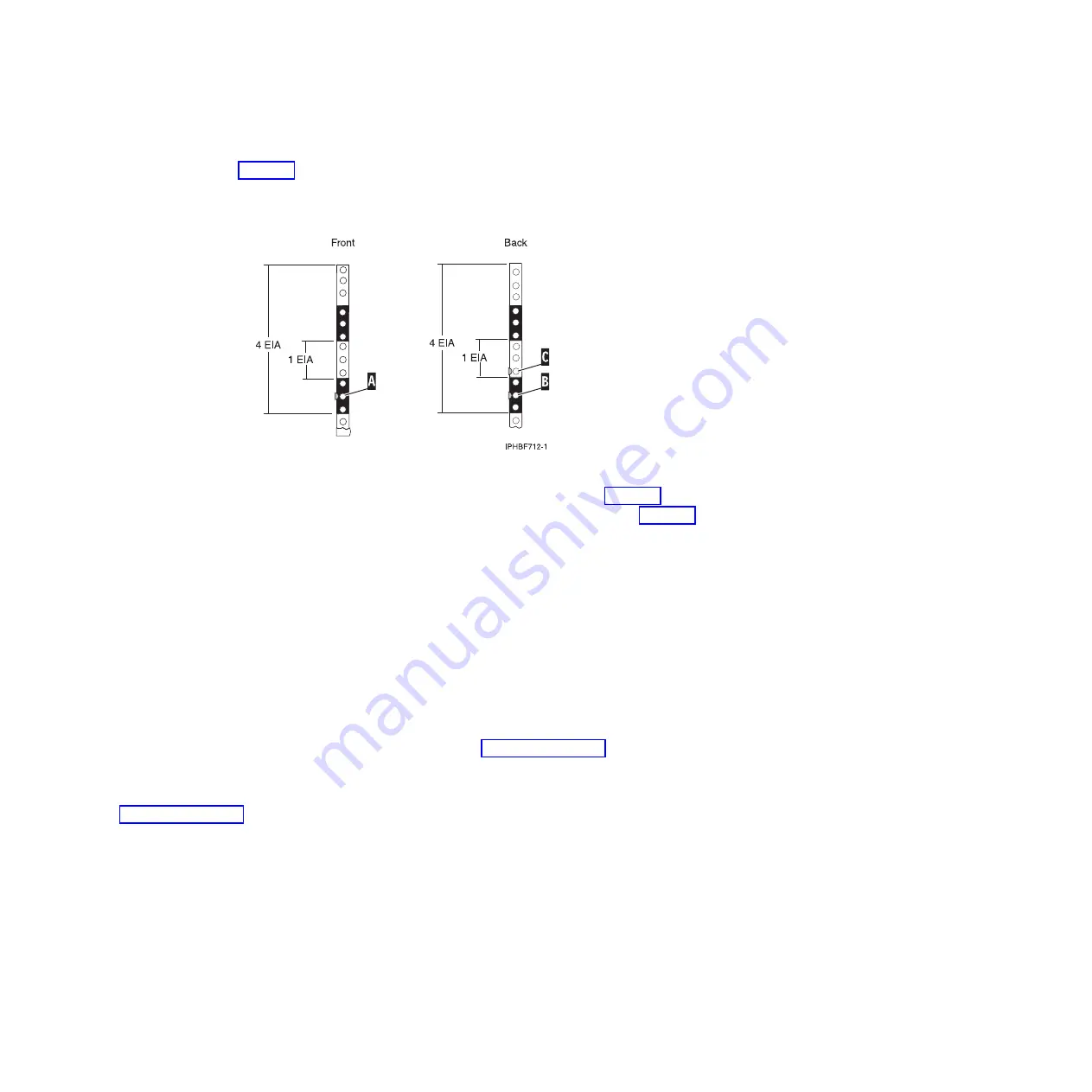
3.
Place another self-adhesive dot next to the middle hole of the bottom EIA unit on the left side of the
rack
(A)
as shown in Figure 21.
4.
Go to the back of the rack. On the right side, find the EIA unit that corresponds to the bottom EIA
unit marked on the front of the rack.
5.
Place a self-adhesive dot at the middle hole of the bottom EIA unit
(B)
as shown in Figure 21.
6.
Place a self-adhesive dot at the bottom hole of the next (higher) EIA unit
(C)
as shown in Figure 21.
7.
Mark the corresponding holes on the left side of the rack.
Attaching the 8204-E8A or 9409-M50 mounting hardware to the rack
Use the procedure in this section to attach mounting hardware to the rack.
Attention:
Three people are required to perform this task. To avoid rail failure and potential danger to
yourself and to the unit, ensure that you have the correct rails and fittings for your rack. If your rack has
square support flange holes or screw-thread support flange holes, ensure that the rails and fittings match
the support flange holes used on your rack. Do not install mismatched hardware using washers or
spacers. If you do not have the correct rails and fittings for your rack, contact your IBM reseller. Also, to
install the rails correctly, perform each step in the following order.
To install the rack-mounting hardware into the rack, complete the following steps:
1.
With the right rail, twist the latch assembly release tab
(A)
in Figure 22 on page 30, and then slide
tab
(B)
back to the retracted position and lock the latch assembly. The back-alignment pins must be
fully retracted.
2.
After the alignment pins are retracted, insert the right-side rail front-alignment pin, as shown in
Figure 22 on page 30, into the rack front flange hole. This hole is identified by the self-adhesive
placement dot that you previously installed. Have a second person hold the rail securely in the front
hole.
Figure 21. Marking holes on the front and back of the rack frame
Chapter 3. Installing a system or expansion unit into a rack
29
Summary of Contents for 0551
Page 1: ...Power Systems Rack rack features and installing systems or expansion units into a rack ...
Page 2: ......
Page 3: ...Power Systems Rack rack features and installing systems or expansion units into a rack ...
Page 8: ...vi Installing into a rack ...
Page 12: ...2 Installing into a rack ...
Page 34: ...24 Installing into a rack ...
Page 118: ...108 Installing into a rack ...
Page 126: ...116 Installing into a rack ...
Page 130: ...120 Installing into a rack ...
Page 148: ...138 Installing into a rack ...
Page 164: ...154 Installing into a rack ...
Page 174: ...3 Close the front rack door 164 Installing into a rack ...
Page 181: ......
Page 182: ... Printed in USA ...
















































