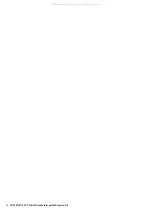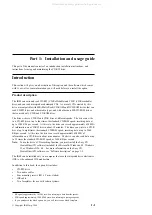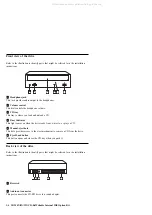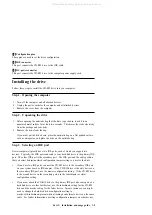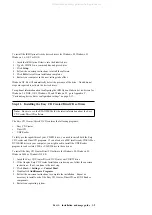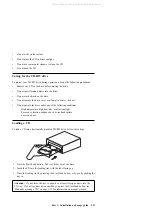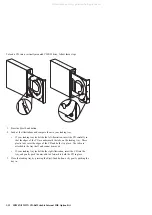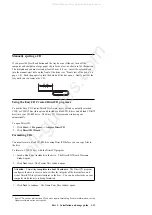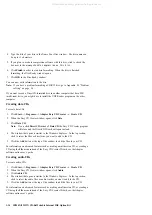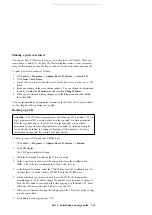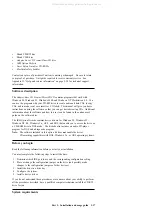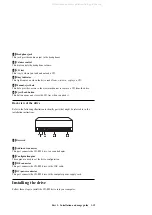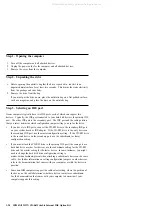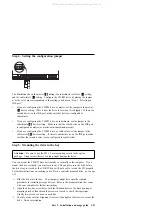1. Slide the drive into the bay. Your computer might have specific required
procedures for installing storage devices. Refer to the documentation that comes
with your computer for further instructions.
2. Align the drive-bay screw holes with the threaded holes in the drive housing or
mounting bracket; then thread the screws in loosely to check their positions.
Usually two screws are used on each side.
3. Check to make sure the alignment is correct; then tighten the screws to secure the
drive. Do not overtighten.
Step 6. Attaching the cables to the drive
Connect the cables to the CD-RW drive as follows.
1. If you want to connect the CD-RW drive to your sound adapter or to the sound
function on your system board, locate the included audio cables and determine
which cable best fits the CD audio-in port on your sound adapter. Connect one
end of the selected audio cable to the CD-RW drive audio-out connector
.1/
, and
the other end of the cable to your sound adapter CD audio-in port. Save the other
cable in case you use a different sound adapter in the future.
2. Attach a 40-pin IDE-cable connector
.2/
to the IDE connector on the drive.
Align the cable so that the color-coded edge is closest to the power cable
connector
.3/
. Use the IDE cable provided with this option if there is no cable
attached to the IDE port or if there is only one device connector on the IDE
cable. If you use the included IDE cable, attach one end of the cable to your
system board IDE port or to your IDE adapter, and the other end of the IDE cable
to the CD-RW drive.
3. Locate one of the available power cords attached to your computer power source.
Attach the four-pin power cable
.3/
to the CD-RW drive dc power connector.
Part 1: Installation and usage guide
1-7
All manuals and user guides at all-guides.com