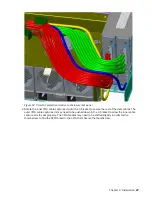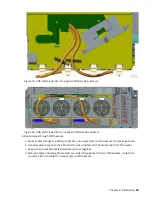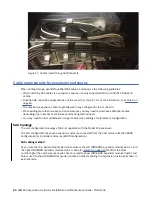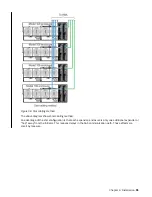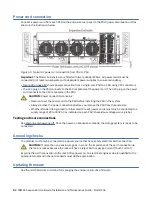Fault isolation methodology
This section presents the basic methodology used to locate faults within a Model 106 storage system,
and to identify the pertinent CRUs affected.
Basic steps
• Gather fault information, including using system LEDs.
• Determine where in the system the fault is occurring.
• The
gsssnap
script will gather all required information.
• If required, isolate the fault to a data path component or configuration as described in Isolate the fault.
Gather fault information
When a fault occurs, it is important to gather as much information as possible. Doing so will help you
determine the correct action needed to remedy the fault.
Begin by reviewing the reported fault:
• Is the fault related to an internal data path or an external data path?
• Is the fault related to a hardware component such as a disk drive module, controller module, or power
supply unit?
By isolating the fault to one of the components within the storage system, you will be able to determine
the necessary corrective action more quickly.
Determine where the fault is occurring
When a fault occurs, the Module Fault LED—located in the lower left corner of the enclosure front panel—
illuminates.
See also Overview of front panel LEDs. Check the status of the other front panel LEDs. Also check the
LEDs on the back and top panels (must remove a lid) of the enclosure to narrow the fault to a CRU,
connection, or both.
• See Overview of rear panel LEDs
• See Overview of top panel LEDs
The LEDs help you identify the location of a CRU reporting a fault.
Isolate the fault
Occasionally, it might become necessary to isolate a fault. This is particularly true with data paths, due to
the number of components comprising the data path.
For example, if a host-side data error occurs, it could be caused by any of the components in the data
path: controller module, cable, or data host.
If the enclosure does not initialize
It may take up to two minutes for all enclosures to initialize.
If an enclosure does not initialize:
• Power cycle the system
• Make sure the power cord is properly connected, and check the power source to which it is connected
• Check log for errors
Chapter 6. Troubleshooting and problem solving 61
Summary of Contents for 106
Page 6: ...Russia Electromagnetic Interference Class A Statement 100 Homologation statement 100 vi...
Page 12: ...xii...
Page 18: ...xviii IBM ESS expansion Hardware Installation and Maintenance Guide Model 106...
Page 20: ...2 IBM ESS expansion Hardware Installation and Maintenance Guide Model 106...
Page 44: ...26 IBM ESS expansion Hardware Installation and Maintenance Guide Model 106...
Page 84: ...66 IBM ESS expansion Hardware Installation and Maintenance Guide Model 106...
Page 100: ...82 IBM ESS expansion Hardware Installation and Maintenance Guide Model 106...
Page 108: ...90 IBM ESS expansion Hardware Installation and Maintenance Guide Model 106...
Page 119: ......
Page 120: ...IBM SC27921101...