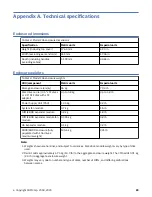Figure 64. Removing a system fan (2 of 2)
Installing a system fan module
Refer to Figure 63 on page 71 and Figure 64 on page 72 when performing this procedure, but ignore the
directional arrow—since you will insert the module into the slot—rather than remove it.
Important: Handle the system fan carefully, and avoid damaging connectors.
1. Check for damage, especially to all module connectors.
2. Align the system fan module for insertion into its slot, as shown in Figure 64 on page 72.
3. Insert the system fan, and slide the module into the enclosure, taking care to support the base and
weight of the module with both hands.
Gently, but firmly, push the fan module into its fully seated position with its mating connector in the
enclosure.
4. Verify that the System Fan Status LED is off. Verify that the cooling fans are spinning with no fail states.
Verify that the front panel LED states show no amber module faults.
5. If replacing multiple fans, repeat steps 1 through 4. The replacement procedure should be completed
within an absolute maximum of 2 minutes for this CRU module.
Replacing a controller fan module
This section provides procedures for replacing a failed controller fan module.
Illustrations in controller fan replacement procedures show top panel views of the enclosure, with the fan
properly oriented for insertion into top panel of the enclosure, near the IOMs/EBOD expander modules.
Remove the top lid “B” to access the controller module fan. See Figure 9 on page 12. Re-attach top lid
“B” when you complete the procedure.
If a system fan module fails, the remaining fan is sufficient to maintain operation of the enclosure. You
need not halt operations and completely power-off the enclosure when replacing only one controller
module fan.
CAUTION: Do not remove the cover from the controller fan module due to danger from electric
shock inside. Return the module to your supplier for repair.
See CAUTION bullets regarding electrostatic discharge and anti-static protection.
Tip: The illustrations show controller fan module replacement as you face the enclosure rear panel. See
also Figure 11 on page 13, Figure 20 on page 23 and Figure 21 on page 24.
72 IBM ESS expansion: Hardware Installation and Maintenance Guide - Model 106
Summary of Contents for 106
Page 6: ...Russia Electromagnetic Interference Class A Statement 100 Homologation statement 100 vi...
Page 12: ...xii...
Page 18: ...xviii IBM ESS expansion Hardware Installation and Maintenance Guide Model 106...
Page 20: ...2 IBM ESS expansion Hardware Installation and Maintenance Guide Model 106...
Page 44: ...26 IBM ESS expansion Hardware Installation and Maintenance Guide Model 106...
Page 84: ...66 IBM ESS expansion Hardware Installation and Maintenance Guide Model 106...
Page 100: ...82 IBM ESS expansion Hardware Installation and Maintenance Guide Model 106...
Page 108: ...90 IBM ESS expansion Hardware Installation and Maintenance Guide Model 106...
Page 119: ......
Page 120: ...IBM SC27921101...