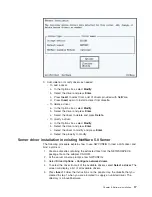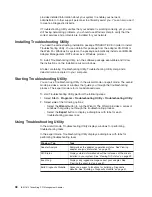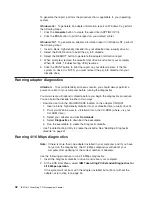5. Within the Device Manager, expand the Other Devices section by selecting the
+
icon that appears to the left of the words
Other Devices
. Select the entry for
PCI Token Ring Controller
and then select
Properties
.
6. Select the
Driver
tab. Depending on which version of Windows 95 you have
(retail or OSR2), this dialog will look different.
v
If the Driver properties sheet has a Change Driver button, see “Continuing
installation of the driver without the Device Wizard”.
v
If the properties sheet has an Update Driver button instead, see “Continuing
installation of the driver using the Update Device Driver Wizard”.
Continuing installation of the driver without the Device Wizard
1. Select the
Change Driver
button to display the Select Hardware Type dialog.
Select
Network adapters
and select
OK
.
2. Select
Have Disk
from the Select Device dialog. Type the letter of your
CD-ROM drive and select
OK
.
Note:
Some of the files on the diskette are located in the DOS subdirectory. If
necessary, you will have to supply this subdirectory to get additional files
copied onto your computer.
3. Windows will display a list of compatible devices. Make sure that your adapter is
selected and then select
OK
.
4. Windows will return to the PCI Token Ring Controllers Properties dialog box.
Select
OK
to continue.
5. At this point, Windows might prompt you for network names. Type your
computer’s name and workgroup. Consult your system administrator if you do
not know this information. Select
OK
to continue.
The driver files will be copied at this point. Windows might prompt you for the
Windows 95 CD-ROM in order to install default network protocols and services.
Make sure that the location of your Windows 95 installation files (for example,
d:\ or d:\win95 or c:\windows\catroot) appears in the entry and select
OK
.
6. If Windows 95 displays a dialog that warns you that the PCI Token-Ring
Controller has a ROM, ignore the message and select
Test
to continue.
7. Select
OK
in the Device Manager.
8. Remove the driver diskette or CD-ROM.
9. Select
Start
→
Shut Down
and select
Restart the computer
to reboot the
computer.
Continuing installation of the driver using the Update Device
Driver Wizard
1. Select the
Update Driver
button on the properties sheet. Windows will display
the Update Device Driver Wizard dialog. The dialog box should read:
This wizard will complete the installation of: PCI Token Ring Controller.
Insert the product CD-ROM or the the NDIS Drivers diskette into the appropriate
drive.
2. Select
Next
to search for the drivers. Windows 95 will search the diskette or
CD-ROM drives for an appropriate driver. At this point, the wizard should state:
Windows has found the following updated driver
for this device.
3. Select
Finish
to continue the installation.
Chapter 3. Software installation
27
Summary of Contents for 16/4 Token-Ring
Page 1: ...16 4 Token Ring PCI Management Adapter User s Guide ...
Page 6: ...vi IBM 16 4 Token Ring PCI Management Adapter ...
Page 12: ...4 IBM 16 4 Token Ring PCI Management Adapter ...
Page 44: ...36 IBM 16 4 Token Ring PCI Management Adapter ...
Page 56: ...48 IBM 16 4 Token Ring PCI Management Adapter ...
Page 60: ...52 IBM 16 4 Token Ring PCI Management Adapter ...
Page 78: ...70 IBM 16 4 Token Ring PCI Management Adapter ...
Page 84: ...76 IBM 16 4 Token Ring PCI Management Adapter ...
Page 104: ...96 IBM 16 4 Token Ring PCI Management Adapter ...