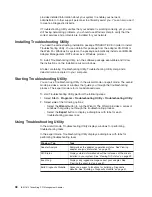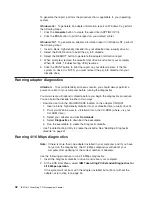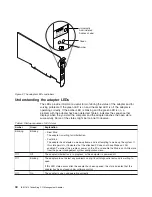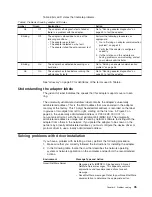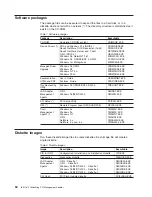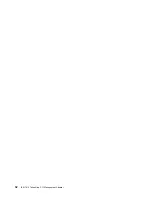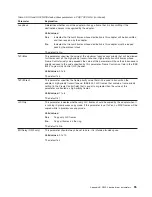Viewing the event log
The event log displays all messages relating to the token-ring PCI adapters that
have been generated since the last reboot of the machine. On NT systems, these
messages are parsed from the Event Viewer, which is an NT Common
Administrative Tool. On Windows 9x systems, these messages are parsed from the
NDISLOG.txt file. This screen or tab is displayed only when there are messages to
present. If no token-ring PCI events have been generated since the system was last
rebooted, the screen or tab is not displayed.
Building a Diagnostic diskette
To build a Diagnostic diskette, perform the following steps:
1. Insert a blank, high-density diskette into your diskette drive (usually drive A).
2. Click the
Build
button to build the Diagnostic diskette.
When the build is finished, you can run the diagnostics immediately if you want.
3. To run the diagnostics, leave the diskette in the diskette drive and click the
Reboot
button.
When you click the Reboot button, your computer automatically reboots before
running the diagnostics. For detailed information about running the diagnostics,
see “Running adapter diagnostics” on page 42.
When you finish running diagnostics, the system prompts you to remove the
diskette and reboot the system. After the system reboots, Troubleshooting Utility
resumes execution.
Entering contact information
The information you enter on this tab is printed on the adapter information report.
For information on creating this report, see “Generating an adapter information
report”.
To enter support information, complete the following steps:
1. Type your name, e-mail address, and telephone number in the fields provided.
2. If you have already reported your problem and received a customer report ID,
type the customer report ID. If you do not have a customer report ID, leave this
field blank.
3. Type a brief description of the problem.
4. Click
Yes
or
No
to indicate whether or not this is a new install.
5. Click
Yes
or
No
to indicate whether or not you have run the Diagnostic diskette.
For information on building a Diagnostic diskette, see “Building a Diagnostic
diskette”.
Generating an adapter information report
The adapter information report contains information about the devices installed in
your computer, including the adapters. The information collected in this report might
be useful in determining the cause of a networking problem. Included is the
following information:
v
Operating system information
v
Information about your computer such as model and BIOS level
v
List of PCI device drivers installed in your system
v
Detailed information about each PCI device such as PCI bus configuration
The information is copied to a file called ADPTINFO.PCI. This file is saved on the
root directory of drive C. However, on Windows NT systems that have NTFS on
drive C, the ADPTINFO.PCI file is saved to a FAT formatted diskette in drive A.
Chapter 4. Problem solving
41
Summary of Contents for 16/4 Token-Ring
Page 1: ...16 4 Token Ring PCI Management Adapter User s Guide ...
Page 6: ...vi IBM 16 4 Token Ring PCI Management Adapter ...
Page 12: ...4 IBM 16 4 Token Ring PCI Management Adapter ...
Page 44: ...36 IBM 16 4 Token Ring PCI Management Adapter ...
Page 56: ...48 IBM 16 4 Token Ring PCI Management Adapter ...
Page 60: ...52 IBM 16 4 Token Ring PCI Management Adapter ...
Page 78: ...70 IBM 16 4 Token Ring PCI Management Adapter ...
Page 84: ...76 IBM 16 4 Token Ring PCI Management Adapter ...
Page 104: ...96 IBM 16 4 Token Ring PCI Management Adapter ...